Data safety is a hot topic that is of great concern, especially for regular PC users. Imagine if one day all your important data disappeared! All your sweat and effort would be “down the drain”.
 Many users still remain indifferent to data backup. They believe that backing up data is unnecessary and time-consuming! What about you? Backing up data is essential for protecting yourself and saving your hard work.
Many users still remain indifferent to data backup. They believe that backing up data is unnecessary and time-consuming! What about you? Backing up data is essential for protecting yourself and saving your hard work.
What data should you back up?
In Windows XP and 2000, you need to back up the C:\Documents and Settings folder. This folder contains all user data. Therefore, create at least one backup of this folder along with any financial data, tax documents, important papers, emails, photos, videos, and other personal data.
An ideal backup system, such as creating a disk image, will help you quickly recover when your hard drive fails, but it requires a second hard drive or multiple optical discs to store the data. The best time to create a disk image is right after installing Windows and when setting up applications. A disk image includes a copy of Windows and all programs configured according to your needs. However, you can also choose to back up only the folders and files that are truly important to you.
Separate partition for data safety
By default, Windows and most applications store files in the My Documents folder. This folder seemingly holds all digital photos, music, videos, and other files in one location for easy copying. Unfortunately, this folder often resides on the same partition as the Windows boot drive, making it vulnerable to failure and damage. Therefore, creating a separate partition for data storage is always a good idea.
Creating a partition for data storage will be simpler, easier, and safer as you can avoid overwriting files when reinstalling Windows. Here’s a solution: Divide the hard drive into logical drives (partitions) for different purposes—C: for the operating system, D: for applications, E: for financial and business data, and F: for storing digital photos, audio, and video files.
To create a hard drive partition easily, use Partition Magic 8 from Symantec for $70 or Disk Director Suite from Acronis for $50. These utilities simplify the process of partitioning hard drives quickly and without losing data.
If you lack the resources or experience to use these tools, you can still use My Documents as the central location for your personal data. You can specify the path for My Documents to a folder on a different partition. Open Windows Explorer, right-click on My Documents, select Properties, click the Move button in the Target tab, and browse to the desired folder. Finally, click OK to finish.
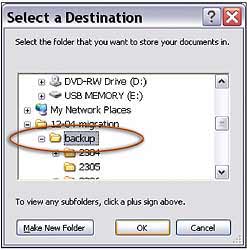 To change the default folder of Outlook Express for storing emails, open the program, click on Tools->Options->Maintenance->Store Folder->Change, select the folder where the emails will be stored, and click Ok to close it.
To change the default folder of Outlook Express for storing emails, open the program, click on Tools->Options->Maintenance->Store Folder->Change, select the folder where the emails will be stored, and click Ok to close it.An important factor in data backup is to store multiple copies in different locations—because backup media can fail, and you don’t want to lose important files. Therefore, backing up several copies on CDs/DVDs or other backup media is necessary, safe, and cost-effective.
However, you also need to choose the appropriate backup solution. For example, if the files needing backup amount to 2 GB and you want to keep 3 separate copies, it’s clear that you cannot back them up on a single CD, and it would take a lot of time to upload to a web server. In this case, the appropriate solution would be using DVDs and external hard drives. Conversely, for around 200 MB of data, backing up to a CD or online backup would be the optimal choice.
For many, DVDs are the chosen backup medium. The price of writable DVD drives has significantly decreased, and the capacity of DVDs can hold several times more than CDs. Additionally, rewritable DVDs have become cheaper and more accessible. Using DVDs eliminates the hassle of frequent disc changes, so you will be more diligent about backups! The cost of DVD data backup is also reasonable, ranging from 10 to 20 cents/GB.
If you are looking for backup devices that don’t require swapping discs, consider external hard drives like Western Digital’s Media Center, which offers 250 GB for $230, or Maxtor’s OneTouch with 300 GB for $270.
Online backup services such as XDrive and Ibackup tend to be relatively expensive at $10/month. Although these services offer trials, they are best suited for broadband connections. It’s important to note that online data backup is quite secure, as these services provide good data protection.
Finally, another costly backup method is using USB Flash memory cards. Backing up with memory cards is compact but offers limited storage of only about 1 GB and is relatively expensive at $70.
To choose the appropriate backup medium, you can refer to the following table:
| Backup Type | Advantages | Disadvantages | Speed | Cost/GB | Recommended Use | Tips |
|
CD/DVD |
– Lightweight and stable.
– A common, readily available, and inexpensive backup medium. – Easy to transport.
|
– Average backup capacity.
– Not a choice for full data backups. – Relatively sensitive to temperature and sunlight. |
– Speed ranges from about 3 MBps to 12 MBps.
– Be mindful of the time added for disc swapping. |
Approximately 10 to 20 cents/GB |
Ideal for daily backups of 700 MB for CDs and 4.7 GB for DVDs. | For daily use, CD-RW will be the cheapest and most appealing option. |
|
External Hard Drive |
– Relatively fast. – Large storage capacity. – Supports automatic backup, hot-swappable. |
– Poor shock and heat resistance.
– Expensive. |
Speed ranges from 10 MBps to 30 MBps. |
1 USD/GB | Not recommended for daily backups for home users and small offices. | A hard drive with a cooling fan can help prevent data loss due to overheating. |
|
USB Flash Memory Card |
– Easy to carry.
– Compact size. |
Limited capacity. |
1 MBps (USB 1.1) to 12 MBps (USB 2.0). |
Price ranges from 30 USD to 100 USD/GB. |
Data backup for mobile and data exchange. | Easy to use, compress backup files to save additional space, which can still be extracted using Windows Explorer. |
|
Online Backup |
Very secure, good protection, simple automatic backup capability, easy file sharing. | Relatively high cost and slow. Especially requires a broadband connection when using this service. | Dependent on connection speed. |
Prices range from 2 USD to 10 USD/GB/month. |
Useful for backing up small and essential data, mobile backups, and file sharing. | Use a broadband connection and only store truly important data. |
|
Tape Backup |
– The storage capacity of this backup medium is inexpensive.
– Portable. |
– Tape drives are expensive and relatively slow.
– Tapes are sensitive to electromagnetic interference. – Not well supported by some backup software. |
1 MBps to 10 MBps. |
25 to 50 cents/GB. |
Long backup time. Weekly data backups for small offices.
|
The best choice when using this backup solution is to back up all data overnight. |
Step 1: Consider and choose the files and data that are important to back up.
Step 2: Run backup software and select the partitions and folders you want to protect. Don’t worry too much about data like emails, address books, and calendars. If you’re unsure about what data needs to be backed up, open the relevant applications and look for settings in those programs.
Step 3: Protect passwords and encrypt data to safeguard privacy. Additionally, add descriptions to the backup, such as “This is the backup from 12.1.2006.bak”… Such notes will help you remember better. Save storage space by compressing backup files, which is also a good solution.
Step 4: It is essential to use applications to verify whether the backup function works perfectly and accurately. This helps you avoid the headache of using a corrupted backup that cannot be restored. For added safety, use two backups. (Copying from one DVD or CD to a second will be much faster and save more time than using a data backup utility twice).
Step 5: After creating a complete backup (baseline backup), you can minimize time and storage space needed by using differential backup. This method only captures data that has changed since the full backup.
The incremental backup type offers faster speeds and requires less hard drive space. However, restoring files from these backups requires restoring in the correct order. Finally, do not overwrite the full backup (baseline); you should only overwrite differential (differential) or incremental (incremental) backups after creating a full backup containing the same data content.




















































