If you often work on your computer, you may occasionally encounter frustrating issues with Windows that leave you feeling exhausted and discouraged. We would like to share some tips to make your Windows experience more manageable.
Cleaning Up the Hard Drive After Upgrading Windows
 After installing Windows XP SP2, you may notice a folder in the Windows directory named “$NtUninstallKB810217$“. Each of these folders can take up nearly 800 MB of space. If your hard drive is not large, this is a significant waste of disk space. Should you delete them?
After installing Windows XP SP2, you may notice a folder in the Windows directory named “$NtUninstallKB810217$“. Each of these folders can take up nearly 800 MB of space. If your hard drive is not large, this is a significant waste of disk space. Should you delete them?
When you update Windows 2000 and XP, these updates keep all the information necessary for uninstalling later, with each update stored in a separate folder. If you are sure you won’t need to uninstall these updates, you can safely delete them.
To view the uninstall folders, open Windows Explorer, select C:\Windows (for Windows XP) or C:\WINNT (for Windows 2000), and you may need to select Show the contents of this folder. If you don’t see any folders, choose View -> Folder Options, click on the View tab, select Show hidden files and folders, and then click OK.
The uninstall folders for Windows updates will be located in $NtServicePackUninstall$, or other names like $NtUninstallKBnnnnnn$ or $NtUninstallQnnnnnn$ (where n represents a digit).
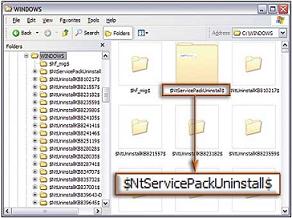 If the folders are older than a few weeks, you can safely delete them. However, once deleted, you will not be able to uninstall these updates. Be sure to read the details of these updates at support.microsoft.com/?kbid=nnnnnn (where “nnnnnn” are the digits in the folder name).
If the folders are older than a few weeks, you can safely delete them. However, once deleted, you will not be able to uninstall these updates. Be sure to read the details of these updates at support.microsoft.com/?kbid=nnnnnn (where “nnnnnn” are the digits in the folder name).
Now that you can delete them, select the folders in Windows Explorer. Press Delete and confirm your choice. The names of these updates will still be listed in Control Panel -> Add or Remove Programs. Select these updates and click the Remove button. You will be asked for confirmation; select Yes. You will notice that Windows feels significantly “lighter.”
Eliminating Annoying Pop-up Help
How can you stop these bothersome pop-ups?
The pop-up windows in Windows can include: Tooltips, InfoTips, ScreenTips, and balloon help. Unfortunately, there is no universal way to completely eliminate these annoying error messages.
To disable pop-ups in Word, Excel, and other Microsoft Office applications, go to Tools -> Customize -> Options, uncheck Show ScreenTips on toolbars, and click Close. You can repeat these steps for each Office application to remove these pop-up windows.
If you don’t want help tips to appear when you hover over a folder in Windows Explorer or on the Desktop, open Explorer, go to Tools -> Folder Options -> View, scroll to the bottom of the list in Advanced settings, uncheck Show pop-up description for folder and desktop items, and press OK.
Blocking “Silly” Installer Settings
The Windows Installer window keeps popping up when you start using Word and Outlook. If you uninstall programs that Windows is trying to install, it will select another program to uninstall when you open Word. This can be quite frustrating. What can you do?
This may be due to an interrupted installation process, possibly caused by a sudden power outage, freezing, or a virus. Use the Windows Installer CleanUp Utility to remove any faulty installations while keeping your program data intact.
Minh Phúc (According to PcWorld)





















































