Microsoft Outlook 2003 features a highly useful capability (not available in previous versions) called “Search folders“. This can be considered a virtual folder that collects emails based on predefined criteria or conditions.
 |
|
Figure 1 |
To create a “Search folder“, select the “Search folders” command from the File > New menu in the main Mail screen of Outlook 2003. You can also achieve the same result by using the shortcut key combination Ctrl + Shift + P.
A dialog box will appear (Figure 1) allowing you to specify the criteria and conditions for the search.
You can also create a new “Search folder” from the “Find Bar” search toolbar. Just select “Save Search as Search Folder” from the options menu in the search results screen.
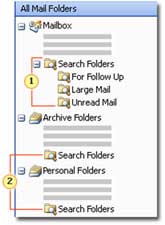 |
| Figure 2: 1. 3 “default search folders” 2. Other storage locations can also have their own “search folders”. |
The “Search folders” you create will be listed in the left pane (Figure 2) under the “Search folders” section. By default, this folder also contains three default “Search folders“: For Follow Up (follow-up emails), Large Mail (large emails), and Unread Mail (unread emails). All emails will automatically display in the “Search folders” if they meet the criteria you have set, and Outlook 2003 will keep this folder updated whenever you access it.
Within “Search folders“, you can perform all operations with emails such as forwarding, replying, or copying them to another folder. To modify the options for a “Search folder“, select that folder, right-click, and choose Customize this Search Folder.
When you delete a “Search folder“, the emails will not be lost; however, if you delete the emails themselves, they will be gone.
Note that you cannot drag an email into a “Search folder“; it is displayed there when it meets the conditions you set.
If you have used rules in Outlook 2003 to manage emails, you will find that “Search folders” are simpler yet equally effective, allowing you to control emails without affecting their location. For example, if you want to view emails from a specific sender without moving them, then a “search folder” is a suitable choice.
|
QUICKLY DELETE SENSITIVE INFORMATION |
|
Firefox 1.5 and Opera 8.51 allow users to utilize menu commands and settings to automatically delete personal information stored; Internet Explorer version 7 will be equipped with similar functionality when it is officially released later this year. Firefox: To quickly clear browser memory data, select Clear Private Data Now. By default, Firefox will delete the list of visited websites, browser memory, forms and input information, session identifiers, and cookies. To set Firefox to automatically delete personal information, go to Tools > Options > Privacy > Settings, check the option Clear private data when closing Firefox, and click OK twice to finish. Opera: To wipe all traces of your web browsing (except passwords), select Tools > Delete private data, and click Delete. If you want to choose specific items to delete (passwords, cookies, browser memory, etc.), click on Advanced and check or uncheck the corresponding options, then click Delete. |
Nguyen Huu Phuoc
Email: [email protected]
References: http://office.microsoft.com/training/Training.aspx?AssetID=RC010778621033&CTT=6&Origin=RC010778621033



















































