Gmail is a highly useful email service, while Mozilla is an effective and secure email management tool. So, why not combine the two for the best email experience? This article will introduce you to the quickest way to send and receive emails in Gmail using Mozilla 1.7. 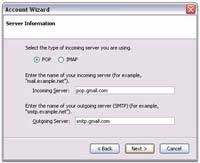 1. Setting Up Parameters in Mozilla 1.7
1. Setting Up Parameters in Mozilla 1.7
First, download Mozilla from www.softwarepatch.com/software/mozilladownload.html
After installation, go to Start > All Programs > Mozilla 1.7 to open the program. When the Mozilla window appears, go to Edit > Mail and Newsgroup Account Settings…, then click Add Account…. Next, select Email account > Next to open the 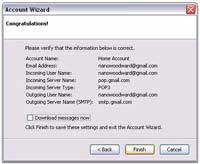 configuration window in Mozilla, and fill in the required information, including your name and Gmail address, then click Next. Select POP in the new window, enter pop.gmail.com in the Incoming Server field and smtp.gmail.com in the Outgoing Server field, then click Next.
configuration window in Mozilla, and fill in the required information, including your name and Gmail address, then click Next. Select POP in the new window, enter pop.gmail.com in the Incoming Server field and smtp.gmail.com in the Outgoing Server field, then click Next.
Enter your Gmail address again in the Incoming User Name and Outgoing User Name fields, then click Next. Enter a recognizable name for your Gmail inbox in the Account Name field, making sure that each inbox has a different name. Review the information you have entered. Finally, click Finish to confirm your selections.
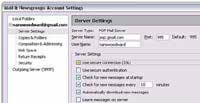 Next, select the Server Settings tab under your inbox name, uncheck Use secure connection (SSL) on the right side to protect your password. Check that port 995 appears in the Port box.
Next, select the Server Settings tab under your inbox name, uncheck Use secure connection (SSL) on the right side to protect your password. Check that port 995 appears in the Port box.
Also in the Mail & Newsgroups Account Settings window, select Outgoing Server (SMTP) on the left, type smtp.gmail.com if it does not already appear in the Server Name box, and enter port 587 in the Port field. 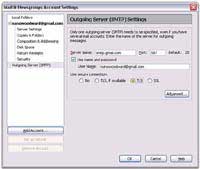 Uncheck Use name and password, and enter your Gmail address. Check the box under Use secure connection for TLS. Finally, click OK.
Uncheck Use name and password, and enter your Gmail address. Check the box under Use secure connection for TLS. Finally, click OK.
2- Setting Up Parameters in Gmail
Log in to your Gmail inbox. Click the Settings link in the top left corner of the Gmail window. Click on the Forwarding and POP tab in the Mail Settings window.
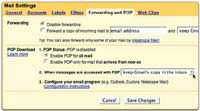 Uncheck Enable POP for all mail if you want to apply email forwarding to all existing emails or select Enable POP for mail that arrives from now on if you only want to start forwarding emails from the point you are setting it up. Finally, click Save Changes to confirm.
Uncheck Enable POP for all mail if you want to apply email forwarding to all existing emails or select Enable POP for mail that arrives from now on if you only want to start forwarding emails from the point you are setting it up. Finally, click Save Changes to confirm.
Your Gmail and Mozilla are now ready to use. Open Mozilla, select Local Folders, and then click Send and Receive All to start downloading emails from Gmail.
Nguyễn Tử Vương

















































