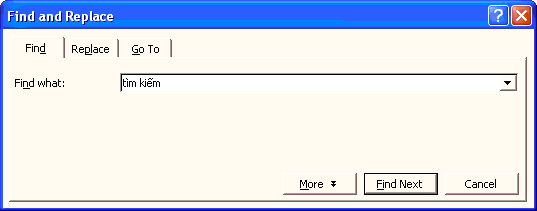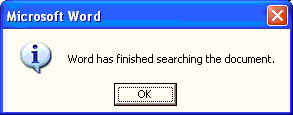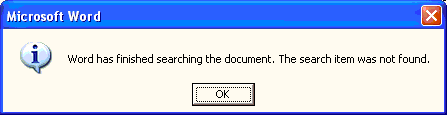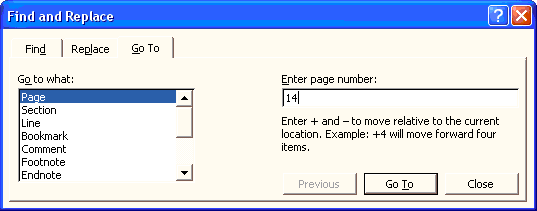Do you have a document with the same spelling error appearing in multiple places, and you want to fix it without spending too much time searching or missing any instances? Quan Tri Mang will help you do this easily, and you can quickly navigate to a specific location in the document without needing to use the scroll bar or mouse to search.
v Searching for words or phrases in the document
-
Go to Edit Find… (Ctrl + F)
ð A dialog box labeled Find and Replace will appear.

-
Enter the word you want to search for in the box (for example, “search”)
-
Select the Find Next button (or press Enter): If the word “search” appears in the document, each time you press Enter, the word will be highlighted. When you finish searching through the entire document, a message will appear saying “Search has completed in the Word document”

-
If the searched word is not in the document, a message will appear saying “Search has completed in the Word document. No objects found”.

v Replacing words in the document
-
Go to Edit Replace… (Ctrl + H)
ð A dialog box labeled Find and Replace will appear.

-
Enter the word you want to find in the Find what box.
Enter the word you want to replace it with in the Replace with box. -
Select Replace to find and replace each word individually.
Select Replace All to replace throughout the entire document.
Select Find Next to search for the word only. -
Once the search and replace is complete, a message will appear saying “Search has completed in the Word document”.
-
If the word you are trying to replace is not found in the document, a message will appear saying “Search has completed in the Word document. No objects found.”
-
Note: During the replacement process, if you choose to replace all instances of a word using the Replace All button, be sure that you want that word replaced throughout the entire document.
v Quickly navigate to necessary positions
-
Go to Edit Go to… (Ctrl + G)
ð A dialog box labeled Find and Replace will appear.

2. Select the item to navigate to:
Page: Page number
Line: Line number
Comment: Number of comments
Table: Table number
Heading: Number of headings formatted as headings
…
3. Enter the number you want to navigate to (in the image example, navigate quickly to page number 14)
4. Click the Go to button (or press Enter)
5. The result will open to the exact position you just selected.
6. Press the Esc key or the Close button to return to the working Word screen.