While not as dangerous as viruses, trojans, or spyware, cookies pose a potential threat to web users due to their advanced capability to track browsing habits.
Alongside preventing malware from infiltrating your computer, eliminating cookies is something that should definitely be done. The Powerful Cookies (PC) tool is exceptionally effective and will help you accomplish this with ease. Besides efficiently removing cookies, PC is also one of the top tools for cleaning your computer.
Once you have installed and activated PC successfully, you should check how many cookies are quietly operating on your computer. Click on “Settings”, then select the “Keep Cookies” tab to have PC list all the cookies residing on your hard drive. On computers that frequently browse the web and have not been cleaned for a long time, the number of residual cookies can reach into the thousands. You can review all these cookies to see which websites have placed cookies onto your computer. If you find a cookie you want to keep, you can select it and click the “Add Currently Selected” button.
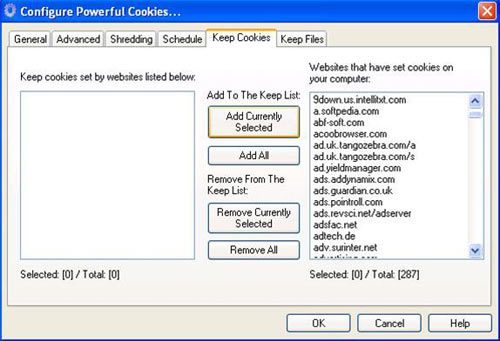 |
|
List of all active cookies on your machine. |
To thoroughly eliminate cookies and clean your computer to a “like-new” state, you can choose from various cleaning levels as follows:
– Click the “Windows Items” button, then check the three options: Windows Explorer, Systems, Advanced to allow PC to clean all junk files in the Windows system folders. Click “Save” to have PC remember your selected items.
– Click the “Internet Items” button, then check all icons of the four most popular browsers today: Internet Explorer, Netscape, Firefox, and Opera to let PC thoroughly remove all junk files saved in the Temp, Cache… folders of these four browsers.
– Click the “Third Party Applications” button and check the listed items to have PC clean junk from all applications present on your computer. This is considered a groundbreaking feature that very few cleaning applications possess, ensuring your computer is “cleaner than ever.”
Once you’ve made your selections, click the “Scan” button for PC to gradually list all cookies and junk files on your computer in a specific list. To delete all these cookie and junk files, use the Ctrl+A key combination to select all the files you want to delete and click the “Clean” button to remove them completely.
PC also supports a mode for permanently destroying cookies and harmful junk files that cannot be recovered. Click the “Settings” button -> select the “Shredding” tab -> check “Shred Files…” and choose one of four “shredding” modes that ensure files cannot be recovered: DOD, overwriting deleted files three times; NSA, overwriting deleted files seven times; Peter Guttman, overwriting 35 times, and Custom, which can overwrite up to… 9999 times.
It is recommended to go to Settings -> Schedule -> select “Enable” and “Once a day” under “Automatic Cleaning” -> then choose “When Windows start” so that PC automatically cleans up any junk from the machine before you start your new work session.
PcookiesSoft is selling the Powerful Cookies version 2.7.5 for $25. Users can download a 10-day trial version here with a compressed size of 331 KB or find it at software stores.
THUY KHANH

















































