(Image: QuanTriMang)=> The Header and Footer toolbar appears.
(Image: QuanTriMang)
2. Enter the content for the page header and footer. The features of the Header and Footer toolbar are detailed below:
Insert Auto Text: Insert automatic content
– – PAGE – : Insert page number –
– Author, Page #, Date: Insert computer name, page number, date (as per the date displayed on the computer).
– Confidential, Page#, Date: Insert Confidential, page number, date.
– Created by: Displays “Created by: computer name”
– Created on: Displays “Created on: date, month, year, hour” (as per the computer’s setup date)
– Filename: File name
– Filename and path: Path of the file and file name
– Last Printed: Displays “Last printed date, month, year, hour” (as per the printer’s setup date)
– Last saved by: Displays “Last saved by the name set during Windows installation”,
– Page x of y: Page x of total y pages of the file.
– Insert page number
– Insert total number of pages in the file
– Manually start page numbering as desired.
– Insert current date (according to the current date on the computer)
– Insert current time on the computer
– Resize header & footer and adjust page margins
– Hide/show file content while creating header & footer
– Same as previous: Displays header & footer content identical to the previous file
– Switch between Header and Footer
– Move up to the previous page from the current page
– Show the next page from the current page
– Set additional features for the Header and Footer toolbar.
If you want to have a horizontal line along with the Header & Footer content, you can use the MS Word Drawing tool as usual to draw a horizontal line at the appropriate position (for example):
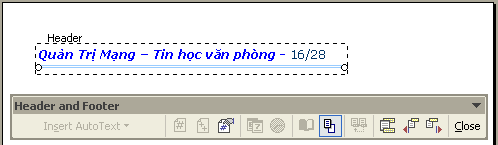
(Image: QuanTriMang)
Close: Exit the header & footer creation screen. After creating the header & footer content, you can double-click on the main content screen to exit.
* If you want to enter different Header & Footer content for odd and even pages:
1. Go to File Page Setup
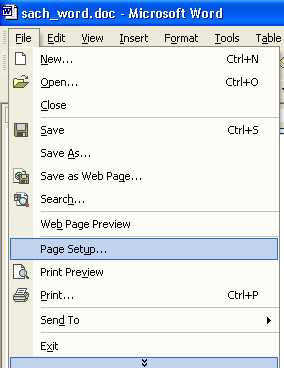
(Image: QuanTriMang)
=> The Page Setup dialog box appears select the Layout tab:
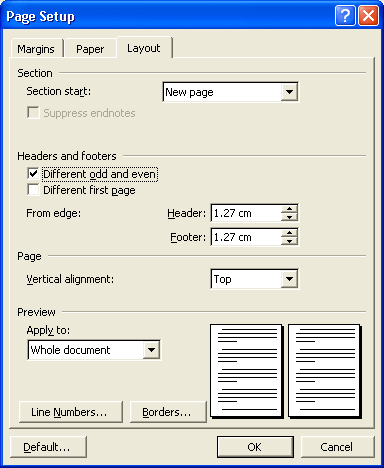
(Image: QuanTriMang)
2. In the Headers and Footers section:
þ Different odd and even: Choose to enter different Header & Footer content for odd and even pages.
þ Different first page: Choose to enter the Header & Footer content for the first page of the file differently from all other pages.3. Then you can enter separate Header & Footer content for odd and even pages.
HT – TH








































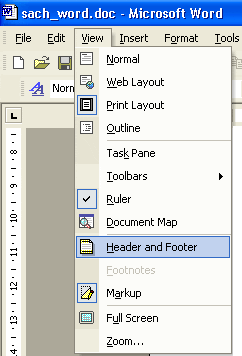
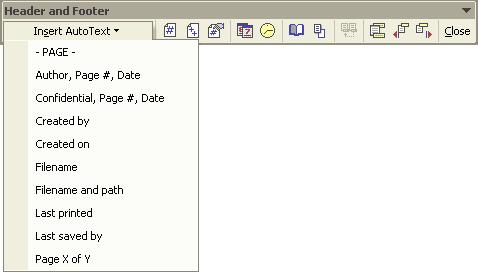
 – Insert page number
– Insert page number – Insert total number of pages in the file
– Insert total number of pages in the file
 – Insert current date (according to the current date on the computer)
– Insert current date (according to the current date on the computer) – Insert current time on the computer
– Insert current time on the computer – Resize header & footer and adjust page margins
– Resize header & footer and adjust page margins – Hide/show file content while creating header & footer
– Hide/show file content while creating header & footer – Same as previous: Displays header & footer content identical to the previous file
– Same as previous: Displays header & footer content identical to the previous file – Switch between Header and Footer
– Switch between Header and Footer – Move up to the previous page from the current page
– Move up to the previous page from the current page – Show the next page from the current page
– Show the next page from the current page – Set additional features for the Header and Footer toolbar.
– Set additional features for the Header and Footer toolbar.









