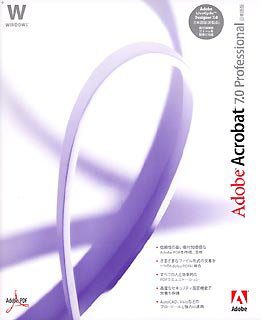 If you are using Adobe Acrobat Professional 7.0, switching between PDF file formats is extremely simple: “as easy as pie.” But have you ever thought about what you gain or lose after converting?
If you are using Adobe Acrobat Professional 7.0, switching between PDF file formats is extremely simple: “as easy as pie.” But have you ever thought about what you gain or lose after converting?
In reality, there are some trade-offs. When converting from a JPEG image file to PDF, Adobe Acrobat Professional 7.0 automatically converts the image to RGB color mode, disables Grayscale mode, and compresses the image… which can reduce the quality compared to the original. Conversely, if you convert from a PDF file to an MS Word (.DOC) format, images in the document will be converted to JPEG format… If desired, you can specify certain features during the conversion process to achieve the best results.
Here’s how to do it: start Adobe Acrobat Professional 7.0, click on the Edit menu > Preferences (shortcut Ctrl+K). To view the settings after converting from PDF to another file type, select Convert From PDF in the Categories section. Choose Convert To PDF to see the settings after converting from another format to PDF. For some file types, Adobe Acrobat allows you to redefine the default settings through the Edit Setting button. Click OK to apply the changes.
Minh Hiếu


















































