While using Yahoo Messenger, you may have accidentally deleted chat content from the Message Archive. Don’t worry; you can easily recover that content. 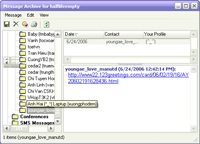 The Message Archive is stored in the directory …:Program FilesYahoo!MessengerProfilesArchiveMessages, where there is a folder named after your Yahoo nickname. (For example, if your email address is [email protected], then your nickname is 12346).
The Message Archive is stored in the directory …:Program FilesYahoo!MessengerProfilesArchiveMessages, where there is a folder named after your Yahoo nickname. (For example, if your email address is [email protected], then your nickname is 12346).
Inside this folder, there are several subfolders named after the nicknames of your contacts in Yahoo. These subfolders contain files that classify chat segments by date. These files are encrypted so that no one else can read this content except you.
Thus, if you are computer-savvy, you can recover the deleted archives by using file recovery software.
We also suggest a more specific solution for this process. The recovery program to use is Recover My Files 3.94.
Step 1: Install Recover My Files, making sure to install it on a different drive from where Yahoo Messenger is installed to avoid overwriting the deleted files.
Step 2: Use the Recover My Files program to search for deleted files. If you just accidentally deleted them, you can simply use the Fast Files Search mode. You can view details about each mode in the adjacent window. Click Next. Then double-click on the line “Double click here to ADD a FOLDER to the Search…”, to add the folder containing the archives mentioned at the beginning of this article… Click Next. Select all file types and then choose Start to begin the search. The program will automatically categorize the found files into
* Note: You should identify the information needed for recovery such as which archives were accidentally deleted and on what date. It may not be necessary, but the more information you have, the faster the recovery process will be.
You only need the files with names in the format xxxxxxxx-.dat, where xxxxxxxx is an 8-digit string representing the year, month, and day (for example, 20060305 – March 5, 2006), which is your Yahoo nickname. These files are usually found under Others.
Step 3: After issuing the restore command, Recover My Files will typically prompt you to save the recovered files to a different folder. You should save the files needing recovery in a folder outside the drive where Yahoo Messenger is installed, and then copy them back into the aforementioned folder (…:Program FilesYahoo!MessengerProfilesArchiveMessages). Information about the folder is always available in the file list generated after each search.
The recovered files are the archives you need. If the condition of the files upon recovery is good or very good, then you will have 100% of your archives intact. If not, you may only be able to recover them partially.


















































