There are quite a few ways to extract audio from a DVD into digital music files… However, to ensure that the audio quality remains as good as the original DVD, you will need professional tools. Below, we will introduce three popular tools capable of extracting all audio from a DVD into digital music files with quality identical to that of the original disc.
1. InterVideo DVD Copy is regarded as the leading tool specifically designed for copying DVDs, with its outstanding feature being the ability to extract audio from DVDs into various digital formats.

The process of extracting audio using “InterVideo DVD Copy” is quite simple. When the main interface appears, select the “Copy DVD” function -> In the “Source” box, find the path to your DVD that is already in the tray -> In the “Target” box, choose the folder to save the MP3 files that will be extracted -> Click the down arrow in the “Copy As” box to select one of the three digital formats to export: MP3, WMA, or WAV. Once you have made your selection, click the “Start Copying” button at the bottom right corner to begin the audio extraction from the DVD. All extracted audio files will be saved in the default folder: C:Movie.
What sets “InterVideo DVD Copy” apart is its ability to extract separate MP3 files for each “chapter” on the DVD, where each chapter typically represents an individual song. This feature is rarely found in other tools.
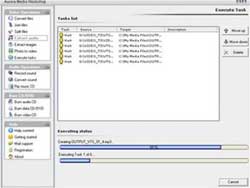 2. Using Aurora Media Workshop (AMW): The audio extraction feature from DVDs in this versatile tool is also very effective.
2. Using Aurora Media Workshop (AMW): The audio extraction feature from DVDs in this versatile tool is also very effective.
Here’s how to do it: Select the “Extract Audio” feature from the main interface -> Click the “Add” button -> Locate and double-click the DVD drive icon -> Navigate to the folder containing the video files of the DVD, which is VIDEO_TS, and use the Ctrl+A key combination to select all the VOB video files present -> Click “Open” so these files appear in the “Source file List” -> Choose the output format as MP3, WMA, or WAV in “Set audio output format” -> Click “Done” to display the “Task list” interface -> Finally, click the “Execute” button to start the audio extraction process.
The generated MP3 file will be saved by default in the folder C:My Media Files. AMW does not have the capability to save MP3 files by chapter but extracts all audio according to each VOB file present on the DVD, meaning the number of MP3 files will correspond to the number of VOB files, thus resulting in larger file sizes.
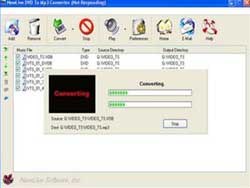 3. NewLive DVD To MP3 Converter: This tool is specifically designed for extracting audio from DVDs into MP3 format. The usage is also straightforward: Click the “Add” button -> Locate and double-click the DVD drive icon -> Navigate to the VIDEO_TS folder and use Ctrl+A to select all VOB video files -> Click “Open” for these files to appear in the list -> Click the “Convert” button and choose one of the three output formats: MP3, WMA, or WAV; the audio extraction process will commence immediately after selection.
3. NewLive DVD To MP3 Converter: This tool is specifically designed for extracting audio from DVDs into MP3 format. The usage is also straightforward: Click the “Add” button -> Locate and double-click the DVD drive icon -> Navigate to the VIDEO_TS folder and use Ctrl+A to select all VOB video files -> Click “Open” for these files to appear in the list -> Click the “Convert” button and choose one of the three output formats: MP3, WMA, or WAV; the audio extraction process will commence immediately after selection.
The generated MP3 file will be stored in the Temp folder located within the installation directory of “NewLive DVD To MP3 Converter,” and this tool also does not have the capability to save MP3 files by chapter, only extracting all audio from each VOB file on the DVD. You can click here to download “NewLive DVD To MP3 Converter” for a trial.
HOÀNG KIM ANH

















































