At first glance, you might think that Advanced Uninstaller (AU) is just another tool for uninstalling applications like Your Uninstaller. However, AU is one of the few tools that has surpassed Your Uninstaller in application removal features. Moreover, it serves as a comprehensive tool for managing your computer from A to Z.
Below is a brief introduction to about 12 main features of AU.
1. Uninstall Programs: In addition to professional uninstallation like other tools, AU has a unique feature for “batch” uninstallation, allowing you to uninstall all applications in Windows almost simultaneously. The process is straightforward: simply check the applications displayed in the list, then click the “Uninstall” button, and the uninstallation interface for each application will appear simultaneously; you just need to click “OK”.
To facilitate searching among the hundreds of applications installed on your machine, AU provides a “Search” box where you can type in a keyword, and the application containing that keyword will appear for you to select.
2. Monitored Installations: This feature quietly monitors newly installed applications on your machine, providing effective security. It will immediately notify you of recently installed programs and assist you in removing them if necessary. When active, it displays as a blue “M” icon in the system tray.
3. StartUp Manager: This feature offers comprehensive control over the StartUp process, listing all applications that are set to run at startup. You can add, delete, or hide applications in StartUp using the Add, Remove, Disable buttons, etc.
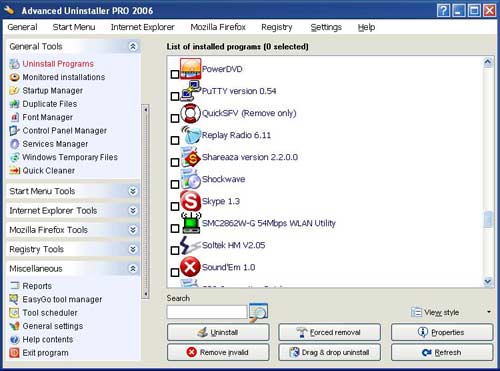
4. Duplicate Files: This feature helps you find all files with duplicate names located on your hard drive for easier management.
5. Font Manager: This feature effectively manages fonts. You can use this feature to view, delete, or hide unused fonts.
6. Control Panel Manager: This feature lists everything available in the Control Panel of your computer without needing to navigate into Windows Control Panel. Uniquely, it also provides detailed listings of each .CPL file related to each item in the Control Panel. You can hide or restore items using the Disable and Enable buttons.
7. Windows Temporary Files: This cleanup feature lists all intermediate files located in the Windows Temp folder, allowing you to delete all of them to save hard drive space.
8. Quick Cleaner: This is a professional computer cleaning feature. Quick Cleaner can delve into all corners of installed applications to hunt for junk files and then “eradicate” them thoroughly. If you frequently use various cleaning applications, you will be amazed by the detail of Quick Cleaner.
9. Internet Explorer Tools: This feature allows you to affect all functionalities of Internet Explorer. Some typical features include:
– Cookie Manager: effectively manages cookies in Internet Explorer. You can search for, delete, or retain any cookies that have entered your computer.
– Visited Pages: serves as an effective replacement for Internet Explorer’s History. It lists all websites you have visited over time, complete with information such as the website address, date and time of visit, and the number of times you accessed the website.
– Temporary Internet Files: helps clean your computer effectively by identifying and deleting all temporary files stored in Internet Explorer’s Temporary folder.
– Plugins: lists all applications added to Internet Explorer. You can use buttons like Remove, Disable, Enable, etc., to delete, hide, or restore these plugins as needed.
10. Mozilla Firefox Tools: This feature affects the Firefox web browser, similar to Internet Explorer.
11. Registry Tools: used to optimize the Windows Registry with tools such as: Registry Cleaner, Registry Optimizer, Registry Backup/Restore. This feature is powerful enough to replace the popular applications currently managing the Windows Registry.
12. Miscellaneous: specifically used to enhance AU with various specific settings. It provides comprehensive notifications regarding everything you have used in AU.
The above outlines the 12 main features of AU. During usage, you will discover many other unique features that help you manage everything in Windows effectively.
SoftPedia is selling “Advanced Uninstaller Pro 2006 7.5.2” for $39. Users can click here to download a trial version of about 16.3 MB or find it at software stores.
HOÀNG HẢI




















































