Although Outlook Express (OE) is one of the most widely used email programs, it’s surprising that very few people know how to back up their emails or complex personal settings (which can be hard to remember) to restore them in case of issues. This might be because Microsoft has not provided any effective tools to assist users in performing this task. I have encountered many cases where users lost all their important stored emails and configurations (email accounts, address books, signatures, spam filters, etc.) in OE when they had to reinstall the program on their drives.
The Outlook Express Backup (OEB) software from Genie-Soft Corporation (with the latest version being 6.5) is truly a “savior” for email users who consider it a vital work tool. It can be said that this software is the simplest and most effective for backing up and restoring emails along with OE settings.
OEB is compatible with Windows 98SE/ME/2000/XP and works with Internet Explorer 5.0 and above. You can purchase (for $29.95) and download OEB at: http://www.genie-soft.com/products/oeb/default.html
With OEB, you can back up/restore data and settings for each user of OE on the machine (multiple Identities) such as: message filters (message Rules), email accounts (accounts), operational parameters (preferences), signatures (signatures), and email templates (stationery). Additionally, OEB allows you to back up Favorites, Internet Explorer Settings, Windows Address Book, and any files you specify.
OEB also has several features: It allows you to choose various levels of file compression based on the speed of your machine. You can split backup files to fit storage capacity. It can write backup files directly to a CD if your machine has a CD-R/RW drive. You can protect backup files with a password and 128-bit encryption. It allows you to view the contents of backup files and selectively restore any item within the file. You can also schedule automatic backups.
Setup
– Run the program and open the Tools/Preferences menu.
– In the Preferences dialog box, select the Backup Settings option (left window) and specify the compression level in the Backup Compression Level field (right window). Note: The higher the compression level, the slower the backup speed.
– Select the Automatically verify my backup option so that OEB automatically checks the result file after the backup to avoid corruption due to program errors.
– Check the Backup without closing Outlook Express option if you do not want to close OE each time a backup is performed.
Backup Steps
– Run the program and select Backup Now.
– In the The Backup Job dialog box, fill out the following fields and then click Next.
– Backup Job Name: Name this backup instance; the backup file name in the Backup File Name field will change accordingly.
– Backup File Name: Name the backup file (with the .boe extension). If you do not apply compression, this name will be the name of the folder containing the backup files.
– Linkup job name with file name: Check this option if you want the names of Backup File and Backup Job to change automatically together when one of them is modified.
– Timestamps Settings: Specify the date and time format to automatically include in the backup file name.
– Load a Previous Backup Job/ Backup Job Name: Choose an existing backup file to apply its settings to the new file.
– In the Backup Media Type dialog box, select the storage location as your personal computer’s hard drive/local area network (Local/LAN), FTP server (Internet), split across multiple disks (Multiple Disks), or burn to CD/DVD. If you choose Local/LAN, specify additional items:
– Backup to Local/LAN location: Specify the directory to store backup files.
– Backup data as an executable EXE file: Create the backup file as a self-running compressed file (.exe), allowing you to restore data from the file even without OE.
– Advanced Settings: Specify the maximum size for compressed backup files (from 500MB to 2GB); above this size, the program will automatically split into multiple files.
– In the Backup Items dialog box, select the components you want to back up. You can specify backing up individual mailboxes and each type of setting in OE. To add additional files to the backup list, select My Files and specify the path to those files.
Restore Steps
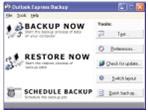 – Run the program and choose Restore Now.
– Run the program and choose Restore Now.
– In the Selecting A File To Restore dialog box, click the Select file to restore button to choose an existing backup file. Click Next.
– In the Choosing what data to restore dialog box, click the Select Identity button, choose the username, and then select Back to Restore if you want to restore all emails as they were, or select Synchronize my e-mails if you only want to add old emails to the new mailbox. Finally, select the components you wish to restore and click Next.
– Notably, you can also restore individual emails by following these steps:
– Open the Choosing which data to restore dialog box, and in the Outlook Express Data section, select the user (mail identity).
– Choose the mailbox (folder) containing the email you want to restore and click the View Folder emails button.
– Select the email -> click the Save e-mail as .ml button to restore it as a file with the .eml extension.
Note: If the self-running compressed backup file is corrupted, you can “fix” it by opening the Tools menu and selecting the Extracting .boe File From .exe File command to convert it to a regular compressed file, after which you can restore the intact information. If you are restoring from a backup file split across multiple disks, you must insert the last disk containing the file with the .oeb extension first.
LE HOAN


















































