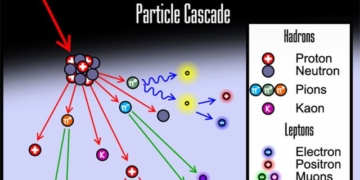Charging your iPhone is not just about plugging in the charger and waiting for the battery to fill up.
Properly charging your phone is a concern for many users. However, according to Cnet, users sometimes overlook small mistakes while charging. These seemingly harmless habits can lead to faster battery degradation compared to the lifespan of their iPhone.
Charging your battery correctly depends on various factors such as the type of charger, the timing of charging, and the settings used while charging. Therefore, experts suggest that when charging an iPhone, users should apply the most effective and quickest methods with the following simple tips.
Buy a New Charger
If you’re short on time, the most effective way to speed up your iPhone’s charging is to use a fast charger. Users should opt for a charger with a 20W output along with a USB-C cable to optimize charging time.
If you have an iPhone 8 or later, you can charge your iPhone up to 50% in just about 30 minutes. Moreover, some new charging technologies can even provide 10-20% battery in just 10 minutes. When time is of the essence, fast charging is the most effective solution.

The charger and new charging technology will significantly improve the charging speed of the iPhone. Photo: Cnet.
Additionally, users can also utilize Apple’s MagSafe for fast charging their iPhone. Specifically, when the battery level drops to 0, it takes about 30 minutes to charge up to 30% battery. However, the downside of this wireless technology is that it is only available on the iPhone 12 and iPhone 13.
According to Cnet, not all wireless chargers on the market meet fast charging standards. The official MagSafe charger from Apple supports 15W fast charging, while third-party chargers typically only offer 7.5W, which is only slightly faster than a standard 5W charger. Wireless magnetic chargers without MagSafe certification also only provide 7.5W output.
Avoid Charging Your iPhone with a Computer
Typically, users have the habit of charging their iPhone via a laptop for convenience, as they can charge their phone while checking notifications and messages. However, Cnet suggests that charging a phone with a computer is significantly slower than using a standard charger or wireless charging.
USB ports on laptops, whether they are older USB-A or newer USB-C, cannot deliver the same amount of power as a wall outlet. Older computers or low-quality USB ports, as well as incompatible charging cables, can all contribute to longer charging times.

Users should not charge their phones with a laptop. Photo: Cnet.
According to Cnet, if you want your iPhone to charge as quickly as possible, you should try not to use the phone while it is charging. This habit not only slows down the charging process but also causes the phone to heat up quickly, affecting performance and battery lifespan.
Disable Unnecessary Features
Moreover, even when the screen is off, smartphones are still running in the background, continuously refreshing applications to receive notifications and ready to turn on the screen. These processes consume battery power.
To speed up charging, users should consider turning off their iPhone. To turn off the phone, go to Settings > General > select Shutdown and slide the toggle to turn off the device and start charging. Alternatively, users can also press and hold the power button for a quicker shutdown.
If turning off the phone is not an option or if you need to use it while charging, you can enable Airplane Mode. This setting will disable all wireless connections that drain battery power, such as mobile data, Wi-Fi, and Bluetooth.

The iPhone will charge slower if it is powered on and performing background tasks while charging. Photo: Cnet.
Additionally, users can enable Low Power Mode, which helps disable power-hungry features like 5G, screen brightness, and app refreshing. Activating Dark Mode and reducing screen brightness are also effective methods to optimize charging time.
According to Cnet, iOS has a tool that helps prevent the battery from degrading too quickly, but this feature can also significantly slow down the charging time of the iPhone. Therefore, users should temporarily disable this feature and turn it back on after charging is complete. Go to Settings > Battery > Battery Health and turn off Optimized Battery Charging to disable this tool.
Finally, if you have applied all the above tips and the charging speed still does not improve, users should check the status of their battery.
If the system displays a message saying, “Your battery health is significantly degraded,” you should take your device to the nearest repair facility. Once degraded, the battery will not be able to hold a charge effectively and will drain quickly. After replacing the battery, this issue will improve significantly.