Photo management and editing software has become an essential part of the computer user experience. However, the market is flooded with numerous photo editing programs, ranging from simple to complex, and available for free or at high prices.
 In this article, VietNamNet introduces readers to the free photo management and editing software, ForceVision. The latest version released is ForceVision 3.3, which has been awarded the title of the best free photo viewer. ForceVision is impressively compact at just 1.28 MB, yet its capabilities are remarkable.
In this article, VietNamNet introduces readers to the free photo management and editing software, ForceVision. The latest version released is ForceVision 3.3, which has been awarded the title of the best free photo viewer. ForceVision is impressively compact at just 1.28 MB, yet its capabilities are remarkable.
ForceVision can read a wide variety of image file formats, supporting up to 46 different formats. In addition to common image file types like JPEG, GIF, and Bitmap, ForceVision also effectively handles RAW image formats from various digital cameras, as well as Windows icon and cursor files, and WBMP image formats (used for mobile phones)…
User Interface
ForceVision features a simple interface similar to other photo viewing software. The software’s interface is divided into three main windows, making photo browsing easy. When in normal viewing mode, both the picture viewer and file viewer can switch to thumbnail previews or display detailed information about the files. The picture viewer is designed as a separate window, allowing users to arrange and organize their desktop more efficiently.
ForceVision supports multiple languages very well. Currently, it supports many languages, including English, Russian, French, Italian, and German… We hope that Vietnamese will also be supported soon.
Photo Viewing Capabilities
The primary function of ForceVision is photo viewing. Users can easily adjust the quality of the images being viewed. Simply go to Tools -> Options, select the Viewer tab, navigate to the Render section, and move the slider to Quality to enhance the image quality, though this may slow down the image loading speed. It’s understandable to sacrifice one of the two factors: speed or quality. ForceVision also allows users to view images in normal mode or automatically adjust the image size to fit optimally (Auto-zoom), or automatically shrink to fit the viewing frame (Auto-Shrink).
If there are multiple image folders, users can add these folders to the program’s Favorites, making it easier to access their preferred folders. To do this, simply select Tools -> Options, choose the Favorites tab, then click Add and select the path to your image folder. Click OK to finish. For quicker access, just go to Tools -> Favorites -> Organize Favorites.
To automatically display images in a slide show, click Tools -> Slide-Show (shortcut Ctrl+S). To adjust the viewing speed of the images, go to Tools -> Options, navigate to the Slide-Show Image delay section, and select your desired time interval (in seconds). If you want to add transition effects for each image loading, select the Transitions tab and choose your preferred effects. There are numerous appealing transition effects, making it challenging to choose, so consider using the Random option to select effects randomly.
Photo Editing Capabilities
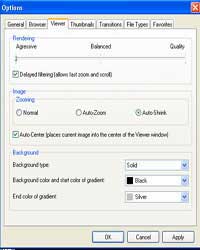 Similar to Picasa, users can also edit images. ForceVision allows for quick red-eye removal and supports functions for adjusting brightness, color, sharpness, and resampling images… Furthermore, ForceVision supports up to 30 filters and effects for images. To select editing options such as resizing, rotating, brightness adjustment, or color correction, go to Edit -> Adjust. For advanced effects like Blur, Wave, Morph, and Emboss, go to Edit -> Filter.
Similar to Picasa, users can also edit images. ForceVision allows for quick red-eye removal and supports functions for adjusting brightness, color, sharpness, and resampling images… Furthermore, ForceVision supports up to 30 filters and effects for images. To select editing options such as resizing, rotating, brightness adjustment, or color correction, go to Edit -> Adjust. For advanced effects like Blur, Wave, Morph, and Emboss, go to Edit -> Filter.
ForceVision also supports quick image format conversion through the Convert File Format tool. You just need to navigate to Tools -> Convert File Format (shortcut Ctrl+F). Converting multiple files at once from one image format to another is also straightforward. Just select the folder containing the images, and choose images by clicking Add for individual files or Add All for all images in the folder. Next, choose the desired format to convert to; if converting to JPEG, you can also set the image quality (click on Settings). Finally, choose the file extension name (such as .jpg, .gif, .jpe…) and select the output folder for the images, then click Start to begin.
Drawbacks of ForceVision
However, ForceVision does have some drawbacks. Compared to Picasa regarding photo management, ForceVision may lack the quick image search feature. Picasa categorizes images by date, theme, and folder, making it easier to find images.
In terms of photo editing capabilities, when compared to software like Picasa and ACDSee, ForceVision still has shortcomings. The editing interface can be somewhat confusing and not user-friendly when utilizing tools. Users must access menus to select tools or memorize shortcuts to use them. In contrast, Picasa offers a more straightforward editing interface, creating simple effects quickly, and has the ability to restore original images with just one click.
In summary, although it lacks effective photo management capabilities and the editing tool interface is not yet perfect, ForceVision is indeed an attractive photo viewing and editing software. If you prefer simplicity and compactness, then ForceVision is your choice.
Minh Phúc




















































