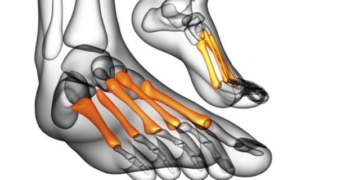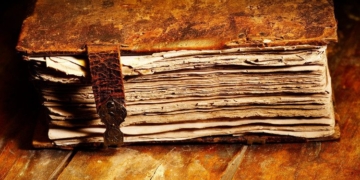Why Connect to a Network: A network system is a collection of various types of computers, including desktops, laptops, and other hardware devices such as printers and scanners, connected together primarily for the purpose of communication and data exchange. Networking also implies sharing, as it allows connected computers to communicate with each other and share resources such as printers or data files.
- Share high-speed connections, broadband, or internet connections, allowing everyone to browse the web simultaneously.
- Share file formats, set up common storage spaces.
- Save time and money by sharing devices like printers, scanners, and other peripherals…
Comparing Wireless and Wired Networks
Currently, there are two types of networking technologies used worldwide:
1/Wireless Technology: devices in the network communicate with each other via Radio Waves.
2/Wired Technology: devices in the network communicate with each other through data cables.
Why Choose Wireless Networking
Wireless networks do not use cables for connections; instead, they utilize radio waves, similar to cordless phones. The advantages of wireless networks include mobility and freedom, as users are not restricted by space and connection location. The benefits of wireless networking include:
- Mobility and freedom – allows connection from anywhere.
- Unrestricted by space and connection location.
- Easy to install and deploy.
- No need to purchase cables.
- Saves installation time for cables.
- Easily expandable.
A simple wireless network system consists of two or more computers connected together for the purpose of exchanging data and other resources. This model is similar to a cordless telephone system that includes a base station along with multiple extension phones. Wireless networking is currently considered a very appealing solution as it presents fewer obstacles compared to using cables and does not take much time when expansion is needed.
There are two basic types of wireless networks:
Ad-hoc type: Each computer in the network communicates directly with each other through wireless network cards without the use of routers or wireless access points.
Infrastructure type: Computers in the network use one or more routers or access points to perform data exchange activities and other operations.
A Brief Overview of Hotspots
What is a Hotspot:
A hotspot is a location that provides wireless connectivity services and high-speed Internet access through the operation of wireless access points. If you are in a hotspot area and your computer is equipped with a wireless network card, you can easily join the network there and access the Internet. The number of hotspots is rapidly increasing, and you can now easily find them in places like Restaurants, Cafés, Airports…
What You Need to Join a Hotspot:
Simply put, you need a computer or PDA equipped with wireless capabilities. If your computer or PDA does not have this feature, you will first need to purchase compatible wireless network cards to install in them. Currently, most hotspots use wireless devices that comply with standard B (802.11b), however, the general trend in the near future is that these devices will be replaced by standard G wireless devices to meet higher speeds.
How to Find Hotspots:
You can directly call service providers to inquire about the specific addresses of their hotspots, or you can visit the website: www.wifi-zone.org to learn about hotspots around the world.
How to Join a Hotspot:
For free hotspots, to join, you need to be provided with the SSID of the network system, or simply the name of the network system. For commercial hotspots, you need to set up an account before your first visit, and this account will be provided by the owners of that hotspot.
Security Issues at Hotspots:
For public hotspots, to simplify user participation, most security features are either not activated or are used very minimally, so if you require security while using these locations, you should check whether the hotspot you are connecting to supports VPN pass-through features.
Wireless Standards
802.11b Standard (Standard B): devices under this standard operate at a frequency of 2.4GHz and can transmit data at a maximum speed of 11Mbps within a range of 100 feet to 150 feet (approximately 35 meters to 45 meters).
802.11a Standard (Standard A): devices under this standard operate at a frequency of 5GHz and can transmit data at a maximum speed of 54Mbps but only within a range of about 75 feet (approximately 25 meters).
802.11g Standard (Standard G): These devices operate at the same frequency as standard B devices; however, they support data transmission speeds up to five times faster than standard B while maintaining the same coverage range. Devices under standards B and G are fully compatible with each other; however, it is important to note that when mixing devices from standards B and G, they will operate at the speed of the slower standard.
Regarding Network Speed
Network speed relates to how quickly computers on the network can communicate and exchange information with each other.
Wireless standards such as 11 Mbps or 54 Mbps are not related to connection speed or download speed, as these speeds are determined by your Internet Service Provider.
In a wireless network system, data is transmitted via radio waves, so the speed can be affected by interference or large objects. A wireless router will automatically sense the signal strength; if it detects a weak signal, it will automatically adjust to lower transmission speeds (for example, from 11 Mbps down to 5.5 Mbps, 2 Mbps, or even 1 Mbps). Here are some considerations users should keep in mind when setting up a wireless network for maximum efficiency:
- Position the wireless router in the central location of the network system.
- Install so that the antennas of the wireless adapter for desktop or laptop computers are facing the wireless router.
- Avoid placing antennas near walls unless intended; if you want to maintain a connection even outside the house, install the wireless router near a window.
- Equip additional independent antennas to extend coverage.
Speedbooster and SRX Technology
Within the range of the G standard (802.11g), Linksys has developed several product lines that provide users with improvements in speed and range. All these product lines are compatible with B and G standard devices.
Speedbooster: Data exchange speed increases by 35% compared to the G standard when used with other Speedbooster devices. You will notice a difference in speed when used together with other G standard devices.
SRX: Eight times faster and three times the coverage compared to G standard devices when used with other SRX devices. SRX stands for Speed, Range, and eXpansion, and also utilizes MIMO technology, which uses a large number of transmitting and receiving antennas on the main station and adapters to improve speed and transmission distance.
SRX200: Six times faster and twice the coverage compared to the G standard. SRX200 devices are fully compatible with B standard, G standard, and other SRX devices.
A+G Standard (802.11a+g): Devices in this standard operate simultaneously on both 2.4GHz and 5GHz frequencies.
Essential Devices for Deploying a Wireless Network System
- High-speed Internet connection.
- Modem.
- Wireless Router or Access Point.
- Wireless Network Adapter.
Considerations When Purchasing Wireless Products
First, determine if your computer already has a wireless network card; most new generation laptops come with built-in wireless network cards, while desktop computers typically do not. Next, clarify your networking needs, specifically:
- If you simply want to browse the web and check emails, you should only buy B standard wireless devices.
- If you want to play online games or work with large multimedia files, you should use G, GS, or GX standards.
Frequently Asked Questions
1/Can I perform both wireless and wired connections on the same router?
Answer: Yes. Linksys’ broadband wireless routers come with 4 Ethernet ports and support up to 32 wireless users accessing simultaneously.
2/What is the difference between a wireless access point and a wireless broadband router?
Answer: A wireless access point is used to connect to a switch or another router for wireless access, while a wireless broadband router includes the features of an access point and also has routing capabilities to share broadband connections.
3/How can I minimize signal interference when using B and G standard devices in the same environment with 2.4GHz cordless phones?
Answer: You can choose from the following options:
· Change the transmission channel of the phone or wireless router, so that the two devices use different channels.
· Change the position of the wireless router, keeping it away from the phone.
· Equip a phone system that operates on a different frequency.
4/Can a router replace a modem?
Answer: No. A router must be connected to a cable modem or ADSL modem.
5/How can I add wireless capability to my existing wired network system?
Answer: You need to purchase a wireless access point and connect it to your current router. Additionally, you will need to buy compatible wireless network cards for the computers in your network.
6/Can devices under the 802.11a, 802.11b, and 802.11g standards work together?
Answer: Devices under the 802.11a standard can only work with devices of the same standard. Devices under the 802.11b and 802.11g standards can work with each other as they operate at the same frequency.
7/For more detailed information about solutions and devices, please contact:
Network Equipment Sales Department – Aulac Company
Address: 155 Dong Cac – Dong Da – Hanoi.
Phone: (84-4) 511 9880 (06 lines)
Fax: (84-4) 511 9880
YiM: [email protected]
Website: www.Aulacco.net
Contact: Mr. Cuong
Model | Description | Picture |
AG241
| ADSL2 Gateway with 4-Port Switch: High-speed ADSL modem with an integrated router function and 4-port switch.
| |
WAG354G | Wireless-G ADSL Home Gateway: | |
WAP54G | Wireless-G Access Point: | |
WRT54G | Wireless-G Broadband Router: | |
WRT54GS | Wireless-G Broadband Router with Speedbooster: | |
WPC54G | Wireless-G Notebook Adapter: | |
WMP54G | Wireless-G PCI Adapter: Wireless network card for PCs, G standard, maximum transmission speed of 54 Mbps. Supports WPA security features and is fully compatible with B standard devices. | |
WUSB54G | Wireless-G USB Adapter:Wireless network card with USB 2.0 connection for laptops or PCs, G standard, maximum transmission speed of 54 Mbps. |