In just a few minutes, you can update the entire process of biometric authentication for banking.
Struggling with Biometric Banking Authentication
According to Decision 2345/2023 from the State Bank of Vietnam (SBV), starting from July 1, only payment accounts that have successfully completed biometric authentication will be eligible to transfer money online, with limits of 10 million VND per transaction and 20 million VND per day.
However, many people still complain about the difficulties in completing this process. There are numerous reasons, such as phones lacking NFC reading capabilities, or different locations for NFC readers across various phone models, which leave account holders exhausted during biometric authentication, especially those who are not tech-savvy.
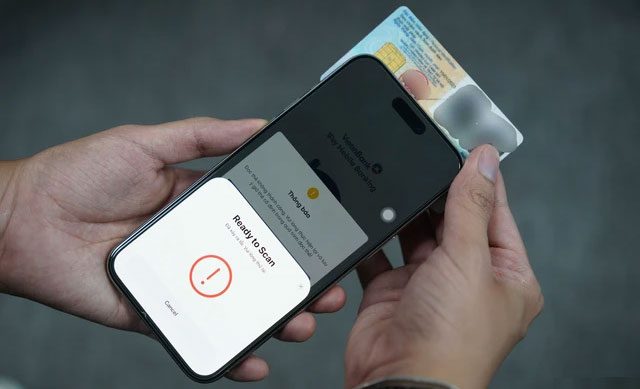
Scanning the citizen ID is the most challenging step in biometric authentication.
Many users report that the most challenging part is scanning the chip-embedded citizen ID. For some phone models, this step proves quite difficult, leading to confusion over whether the issue lies with the ID or the phone. Certain phone models may lack NFC chips altogether and therefore cannot scan the citizen ID.
On VTC News, a bank teller acknowledged that verifying information through biometric means involves several steps, with the step requiring the scanning of the ID chip often receiving complaints from customers who encounter issues, preventing them from proceeding to the next steps.
Why Can’t You Update Your Bank’s Biometric Data?
When updating biometric information for a bank account, users may encounter errors such as: unable to add biometric information, unable to process verification requests, citizen ID not updated, device lacking NFC, citizen ID information mismatch, and more.
There are many reasons why you may not be able to update biometric information for your bank account.
Your Phone Does Not Have NFC
Older phone models may not support NFC functionality, making it impossible to read data from the chip-embedded citizen ID. For iOS devices, NFC support begins with the iPhone 7 series and iPhone SE 2020 and later.
Incorrect Placement of the Citizen ID Chip
Typically, the placement of the chip-embedded citizen ID for NFC scanning is on the back of the phone, near the camera or company logo. However, the NFC position can vary by phone model, so if the banking app reports a mismatch, try adjusting the position of the phone until successful.
The Citizen ID Chip is Not Fixed
To scan NFC quickly and conveniently, place the chip-embedded citizen ID on a flat surface (like a desk or floor) before placing the phone on top to read the information from the ID. Avoid holding both the citizen ID and the phone in your hand, as this may cause movement and lead to an incomplete reading.
The Phone Case is Still On
A phone case can reduce the chip recognition capability, so if your phone has a case, try removing it before scanning the NFC.
The Citizen ID is Positioned Incorrectly
Placing the citizen ID incorrectly is a common reason many users cannot scan NFC on their phones. The correct orientation is to ensure the back of the citizen ID (the side with the chip) faces the back of the phone.
How to Authenticate Biometric Data in the Banking App on the First Try
Before updating facial biometric data through a banking app, you need to prepare: a chip-embedded citizen ID, a phone that supports NFC (near-field communication), and the banking app updated to the latest version.
All banks provide specific guidance on how to authenticate biometric data within their applications. Below are the basic steps of this process.
Step 1: Log into the Banking App
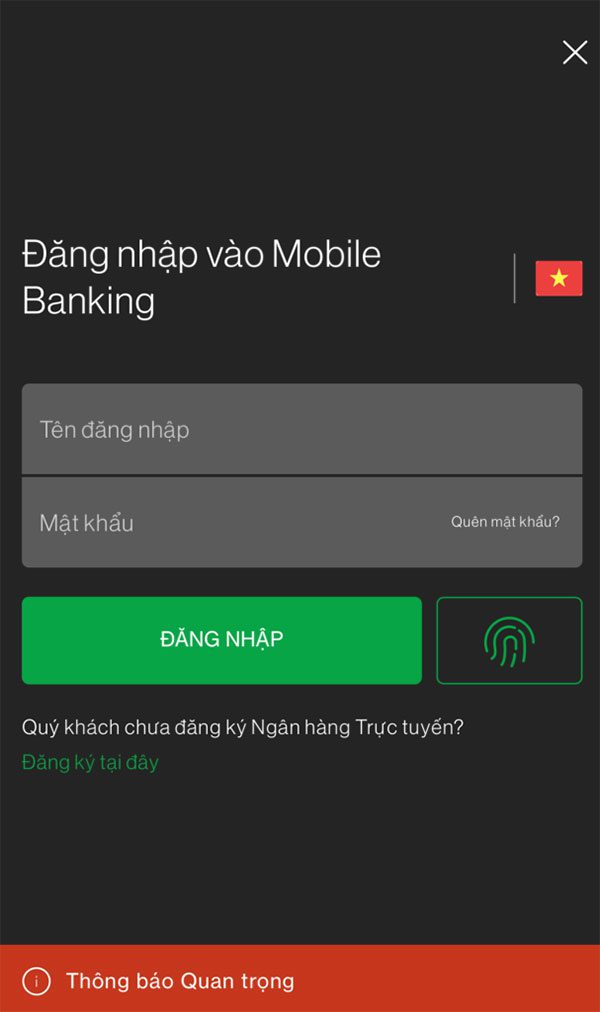
Step 2: Select Update Biometric Data
Typically, a notification prompting users to update their biometric data will appear at the top for immediate action. If it does not appear on the main screen, you can look for it in the Settings or Account sections.
For example, in the VPBank app, this notification appears right after logging in, while in the Vietinbank app, it can be accessed under “FacePay Settings” in the “Transaction Verification” – Settings section. For Techcombank, click on Settings > then select Personal Information.
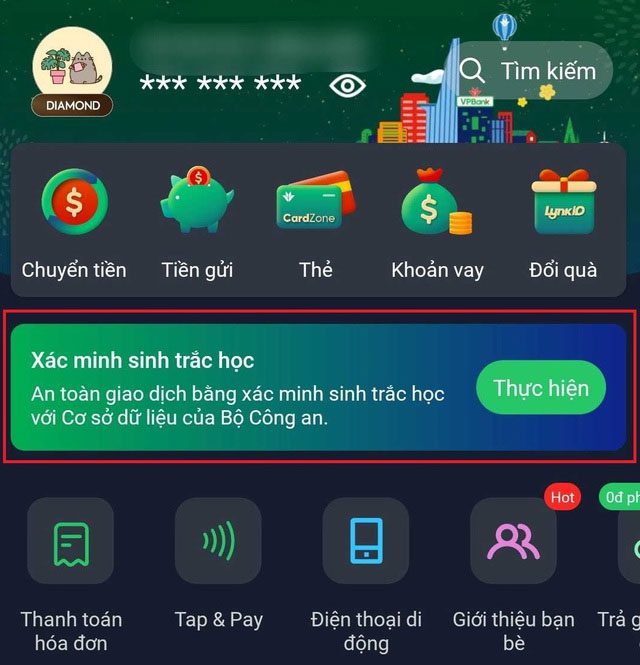
Image: Legal Life
Step 3: Capture the Front and Back of the Chip-Embedded Citizen ID, and QR Code on the Right Side of the Front
You should place the citizen ID on a flat surface without direct light, as glare can prevent the app from recognizing the ID.
Step 4: Capture Your Face
Choose a location with minimal distractions and good lighting to clearly capture your face. The banking app will require you to turn left, right, tilt down, and show a frontal view; be sure to turn your head slowly, as turning too quickly may result in an error that requires a redo.
Step 5: Collect Information from the Chip-Embedded Citizen ID
For this step, you need to enable the NFC feature on your smartphone. iPhones always have this feature enabled, while for Android phones, it can be found under Settings > Connections.
Once NFC is activated, bring the chip-embedded citizen ID close to the back of the smartphone and hold for about 3-4 seconds for the app to read the information from the ID.
You can also place the citizen ID underneath the phone, moving it from top to bottom to find the chip reading position. When the phone vibrates, keep the citizen ID and phone steady.
Step 6: Complete Reading Information from the Chip-Embedded Citizen ID and Select “Register Biometric Data & Update Profile”
In this final step, the app will display all your information for verification before confirming the process is complete.

How to Update Your Bank’s Biometric Data in One Go
Many people fail at the step of scanning the citizen ID during the biometric update without knowing why. However, besides placing the ID horizontally while scanning, users can also place the ID on top of the phone as recommended in the video clip below by Techcombank.
Previously, a post on the Threads social media platform about being unable to add biometric data on the Techcombank banking app for iPhone attracted hundreds of comments. Many people expressed their frustration at not being able to scan their citizen ID using the usual method.
Later, a Techcombank employee provided guidance on a new scanning method, and many users successfully completed the process. The post garnered thousands of views and was widely shared.
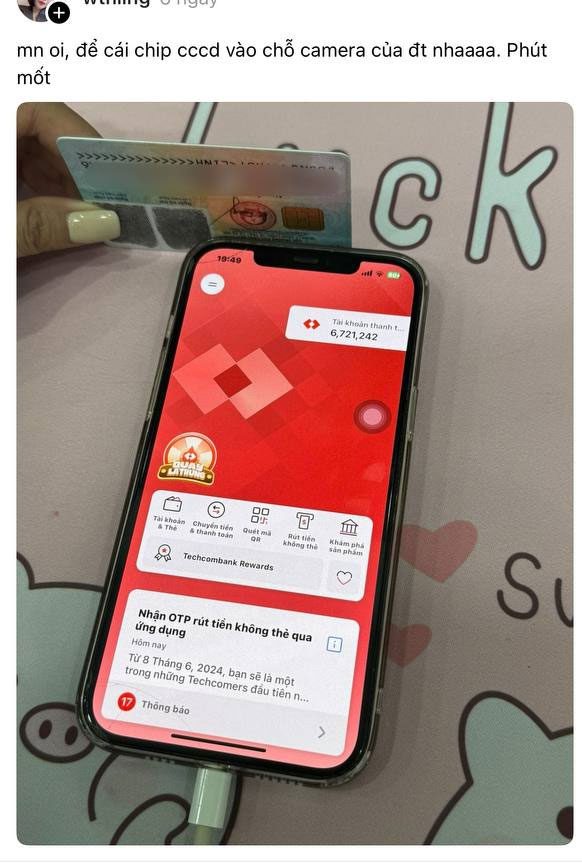
Just one tap to guide biometric banking authentication. (Source: Techcombank).


















































