Going back to the previous page, moving to the next page, copying the link address, opening a new tab, etc. are actions you often use while browsing the web. Typically, when you want to perform these tasks, you will use keyboard shortcuts or buttons on the toolbar.
How to Browse the Web Quickly on Different Browsers
However, with the help of Mouse Gestures, you can easily perform these actions with simple drawing gestures.
The best way to understand how useful mouse gestures can be is to try using them. In some web browsers, this feature is built-in, such as Opera and Vivaldi. In contrast, on others, you will need the assistance of third-party extensions. Let’s explore them below.
Opera
Opera is one of the browsers that has built-in mouse gestures to replace basic actions. To use this feature, click on Easy setup (the three horizontal lines at the top right), scroll down to the bottom, and select Go to full browser settings. Next, choose Advanced > Features, scroll down to the Shortcuts section, and check Enable mouse gestures.
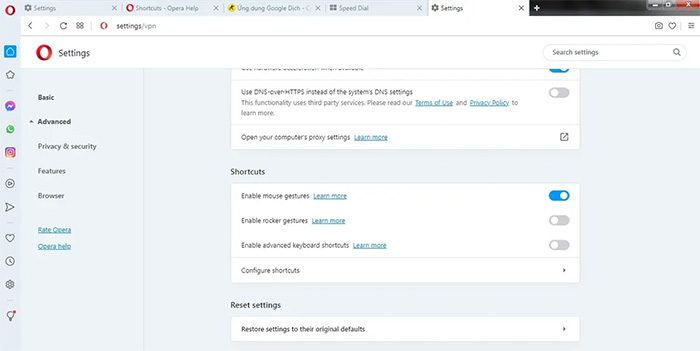
After enabling the mouse gesture feature as described above, the mouse actions are supplemented with some special gestures, such as: holding the right mouse button and moving left anywhere in the Opera window is equivalent to Back (going back to the previous page). You can learn more and practice additional special mouse actions by clicking on Learn more next to Enable mouse gestures.
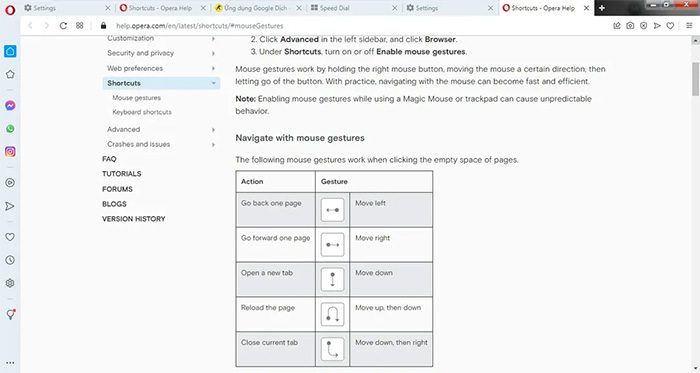
Vivaldi
Vivaldi is a browser for advanced users, offering several handy, lesser-known features. Among them, the mouse gesture feature is also built into Vivaldi.
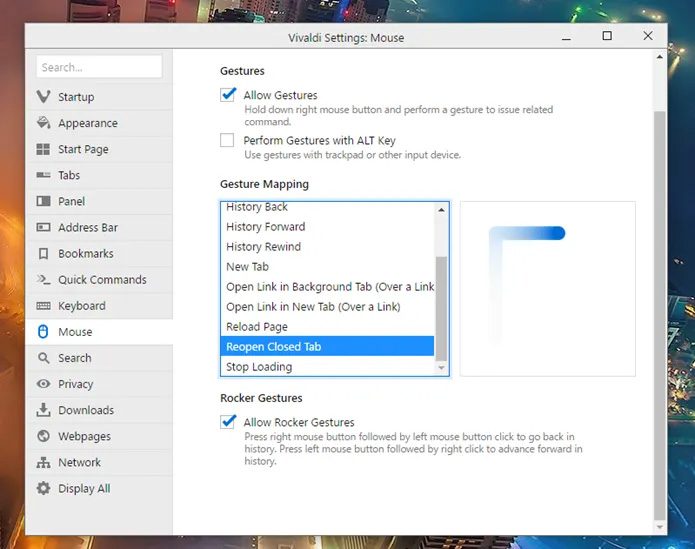
You can find the mouse gesture settings by clicking the Settings button (the gear icon at the bottom left), selecting Mouse, and then choosing Allow Gestures to enable this feature.
Vivaldi has about a dozen default mouse gestures, making web browsing much easier and more efficient. Just like in Opera, using mouse gestures in Vivaldi is quite simple; just hold the right mouse button and draw a gesture with the cursor to perform the action.
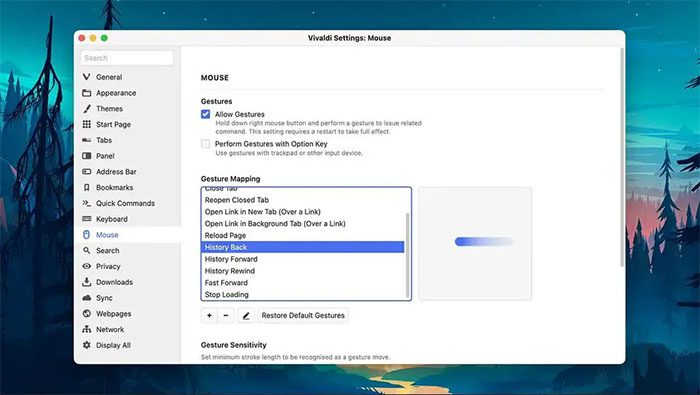
Additionally, the browser also provides tools that allow you to add, remove, or customize gestures as desired.
Chrome and Edge
Unlike the two browsers above, users of Chrome and Edge need to download the CrxMouse Chrome Gestures extension to use mouse gestures. The main method of drawing gestures is similar to that in other browsers: right-clicking and moving the mouse to draw on the screen. For example, drawing up/down will scroll up or down.
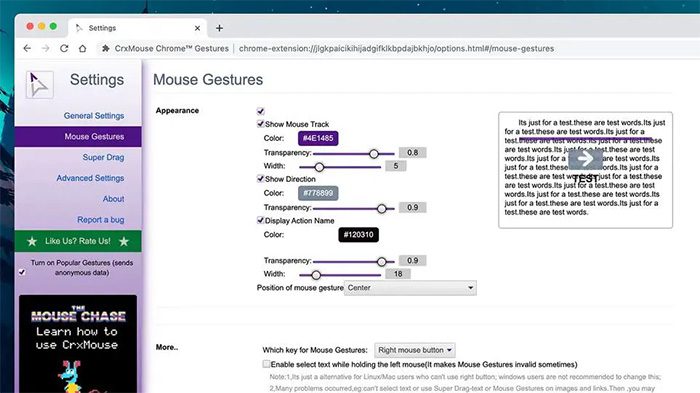
After installing CrxMouse Chrome Gestures, you will receive a fun little browser game that helps you become more proficient with mouse gesture drawing.
With CrxMouse Chrome Gestures, any gesture can be edited if necessary, along with a range of settings such as changing everything from the mouse cursor to gesture sensitivity.
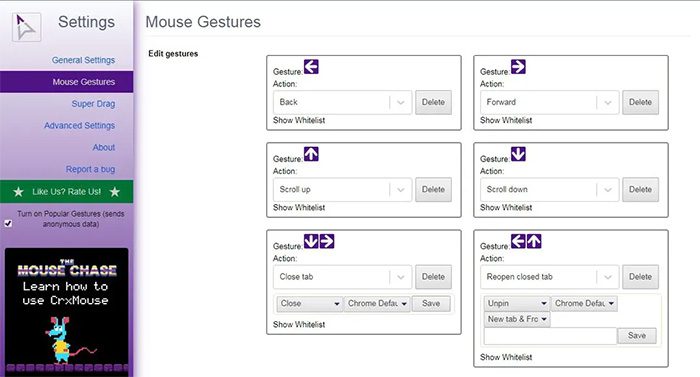
Since the Microsoft Edge browser is now built on the same Chromium code, you can also use the same CrxMouse Chrome Gestures extension in Edge.
Mozilla Firefox
On Firefox, to use mouse gestures, you need to download an extension called Gesturefy. This extension supports over 40 different actions in a very intuitive way to navigate web pages, so you don’t have to move the mouse to the tab bar every time to switch, close, or open tabs.
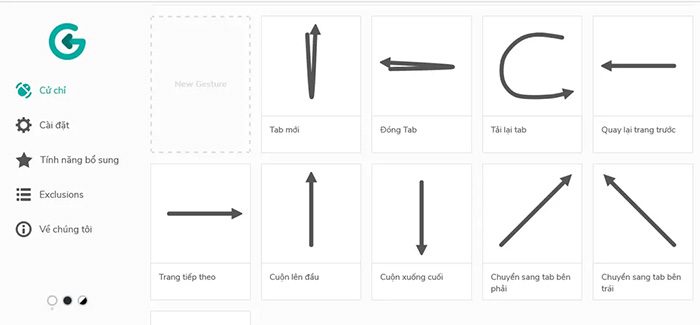
In the settings, you can also choose to change gestures, such as selecting which mouse button will be used to draw gestures, adding, removing, limiting, or changing the stroke of the gestures…
Safari
Mouse gesture extensions are not supported by Apple on Safari, and there are not many options for third-party extensions. One extension that supports Safari is Mouse Gestures for Safari.
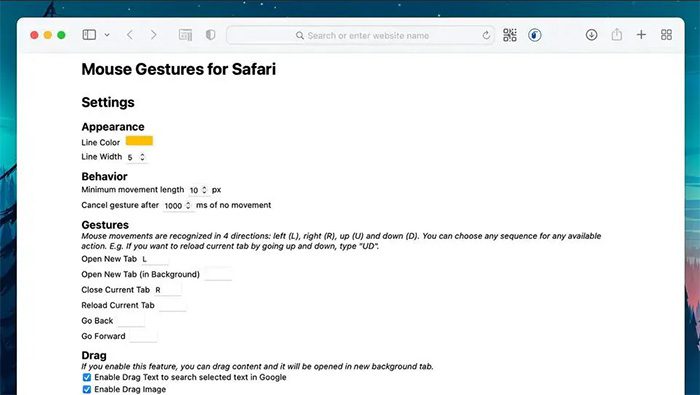
After installing the extension, open the Safari Menu, then select Preferences and Extensions to change gesture configurations, adjust sensitivity, and choose options to display gestures on the screen.
There are some similar tools that work across macOS, including Safari, such as: Mouse Gestures, MacGesture, and xGestures. In fact, these tools are all inspired by mouse gesture support in the Opera browser.
For the best experience with mouse gestures, users may consider switching to other browsers that support this feature.




















































