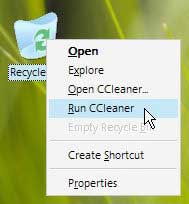 Using a computer involves more than just working with the operating system; you also need to install various utility software onto your system. Furthermore, every time you access the internet, your computer leaves behind numerous traces. Over time, you may want to remove unnecessary utilities, but this process can also leave behind quite a bit of clutter. Therefore, it is essential to clean and maintain a tidy system. However, manually searching for everything that needs to be removed can be challenging. Let CCleaner 1.28.277 assist you with this.
Using a computer involves more than just working with the operating system; you also need to install various utility software onto your system. Furthermore, every time you access the internet, your computer leaves behind numerous traces. Over time, you may want to remove unnecessary utilities, but this process can also leave behind quite a bit of clutter. Therefore, it is essential to clean and maintain a tidy system. However, manually searching for everything that needs to be removed can be challenging. Let CCleaner 1.28.277 assist you with this.
The program has a size of 1.37MB and is free to download from www.ccleaner.com. After installation, launch the program, and we will work with CCleaner:
Right below the title bar are the specifications of your system, including: the operating system you are using, RAM size, CPU processing capability, and graphics card information.
The program window is divided into three sections. The left side contains four tool buttons. Clicking each tool button will display the corresponding features in the adjacent window.
Click the Cleaner button, and the adjacent frame will show the settings for cleaning the system which includes two tabs:
– Windows Tab: By default, it checks the boxes for listed items including Internet Explorer, Windows Explorer, and System. If you do not wish to select any item, simply click to uncheck it. After finalizing your selections, click the Analyze button at the bottom of the right frame. Quickly, you will receive a detailed list of what CCleaner suggests removing. Click the Run Cleaner button to perform the cleanup.
– Applications Tab: Lists the applications and utilities installed on your machine, with analysis and cleanup similar to the previous tab.
Click the Issues button to set up scanning, editing the Registry, and shortcuts. Click the Scan for Issues button, wait for the program to scan and report the results. Next, click the Fix Selected Issues button. The program will carefully ask if you want to create a backup for safety. Definitely choose Yes to be “cautious and worry-free.” Following that is a box listing the actions we specify for the program to take on the Registry. You can click the Fix Issues button to manually address each case with the detailed information provided by the program. Alternatively, you can click the Fix All Selected Issues button to perform the actions automatically.
Click Tools to display two buttons in the adjacent frame:
– Uninstall: Helps to remove programs that have been installed on the system.
– Start Up: Lists which programs are set to start with the system.
Click Options for four settings:
– Settings: If you want this program to start with Windows, check the box for Run CCleaner when the computer starts. The other three boxes are checked by default by the program. It is important to ensure that data deletion is thorough enough to prevent recovery. In the Secure Deletion section, the default setting is on Normal file deletion (faster). For thorough deletion, check the box for Secure file deletion with options: Simple Overwrite (1 pass) – overwrite once; DOD 5220.22-M (3 pass) – overwrite three times; NSA (7 pass) – overwrite old data seven times.
– Cookies: List of cookies to delete and keep.
– Custom: List of files and folders that need cleaning.
– Advanced: Some advanced features such as: only delete files in the temporary folder within 48 hours; hide warnings; close the program after completing the cleanup process…
Tạ Xuân Quan




















































