If you need to assemble hundreds of small photos into a large digital image to create a mosaic-style picture, then “Easy Mosaic” is likely your best choice.
Easy Mosaic (EM) will use hundreds of small images to overlay your main image so that each detail of the main image is almost composed of the small images, creating a unique mosaic-like artwork. Even graphic design professionals would find this task extremely challenging if done using Photoshop.
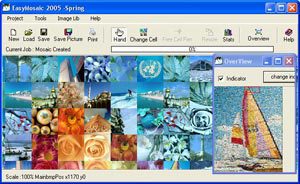 The fine-tuning process for EM is quite complex, but the general way to use it is relatively simple, and you can achieve a satisfactory result by accepting all the default settings of EM. Here’s how to do it:
The fine-tuning process for EM is quite complex, but the general way to use it is relatively simple, and you can achieve a satisfactory result by accepting all the default settings of EM. Here’s how to do it:
– Click the “New” button on the main interface to bring up the “New Project” interface.
– Click the “Load Main Image” button -> then find the digital image you want to use as the main image and double-click it to display it in the interface. You can access the “Mosaic Size” tab to adjust the size of your digital image or go to the “Project Options” tab to select image arrangement styles such as Loom Stitch, Peyote Stitch, or Brick Stitch.
– After completing your selections, go to the “Final Check & Output” tab and click the “Create Photo Mosaic” button to start the mosaic creation process. EM will cleverly and beautifully use hundreds of mini images of the same size to combine with the details of your digital image. Once the overlay process is finished, EM will present the resulting image in the “OverView” interface.
– To save your “creation,” click the “Save Picture” button to export the mosaic as a BMP file, with a size of nearly 10 MB.
EZ Mosaic is currently selling the “Easy Mosaic Home Edition v5.02” for $35, while the commercial version for professionals is priced at $145. Users can click here to download the trial version, which is approximately 7.4 MB, or look for the official version at software stores.
THIEN TRANG


















































