To convert PPT format to PDF, if you use direct conversion programs, you may encounter issues where the PDF file does not display Vietnamese text correctly. Similarly, converting to Doc format can lead to the same problem. Therefore, this article will guide you on how to convert PPT to PDF without worrying about the PDF file not being able to read Vietnamese.
To begin, open the PPT file using PowerPoint. Edit and preview it to ensure that you can read the Vietnamese text. Next, select File > Save As.
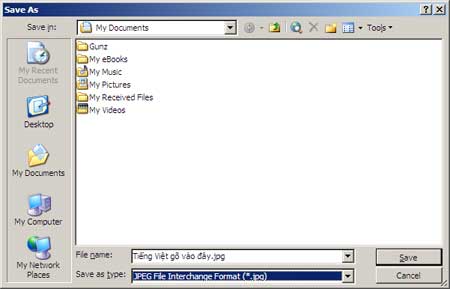
In the Save As dialog box, under the Save As Type section, select JPEG File Interchange Format. Then choose the desired file name. After that, click Yes for PowerPoint to extract all the slides from the PPT file. Navigate to the folder where you saved the file, and you will find a directory with the same name as the file you designated. Click on it, and you will see that all the slides have now been converted into JPG image files. The quality of these images is generally very good. There are no font conflicts, and each slide corresponds to a separate image file.
Thus, you can see the purpose of converting from PowerPoint to PDF is clear. We will use PowerPoint to capture the slides as images and then convert these image slides into PDF. Now you can use a program that converts and combines (links) the JPG files together. You will then have a PDF file ready for printing in odd/even page mode, which saves paper (this mode is not strongly supported by PowerPoint, although its sibling Word does support it).
To convert from JPG to PDF, I recommend the Image2PDF program, version 1.7, which is 2.26MB in size and compatible with all versions of Windows. You can download it from www.verypdf.com. This program is advantageous because it converts extremely quickly and supports over 30 image formats. In tests, converting 343 image files took less than 30 seconds. Additionally, the Settings mode allows you to add information, encrypt with a password, link multiple image files, adjust the resolution for the PDF file (from 0 to 1200 dpi), customize image scanning modes, or adjust the zoom level before conversion…
After installing and preparing the image slides, click make PDF to allow the program to assist you in the conversion.
Therefore, even though you are taking a roundabout way, you are still fulfilling your purpose. Moreover, your PDF file will not suffer from quality issues and will overcome the problem of not displaying Vietnamese characters as encountered with some conversion programs.
Pham Le Minh Dinh


















































