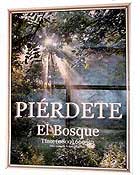 Creating a large-sized poster for advertising or introducing a project from a digital image, along with adding captions, can be quite challenging without the help of additional software tools.
Creating a large-sized poster for advertising or introducing a project from a digital image, along with adding captions, can be quite challenging without the help of additional software tools.
However, once you use the free software Posteriza 1.1, you’ll find that creating a poster is surprisingly easy and straightforward. This product comes from e-Presencia. With a file size of just 616 KB, it is compatible with Windows 98 and later versions, and can be downloaded from www.posteriza.com. Simply double-click to use it without any installation required.
The Posteriza workspace consists of three parts. On the left side, you can define the poster creation with four tabs:
– **Tab 1: Photo** – Click the Open Image button to locate the image on your storage device. This program supports most common image formats such as bmp, gif, ico, jpeg, png, etc.
– **Tab 2: Text** – Here, you can remove the program’s default content and type in your desired text. Adjust the font, size, and check the Shadow option if you want a shadow effect for the text. It displays Vietnamese characters very well with Unicode fonts.
– **Tab 3: Border** – Choose a border for your poster. This includes options for Border width, Border Design (style), and Line and Background (color selection for the border).
– **Tab 4: Size** – The program defaults to a Width setting of 3 (pages). If you don’t want the image to be divided, change it to 1 (after making adjustments, click Apply to see the results). The Height is also defaulted to Auto at 2 pages, but you can uncheck Auto and set it to your preference.
Below that is a notification about the poster size in centimeters and inches. Next are paper size options, margin settings, and printer specifications.
The right side features two windows displaying what you have defined in the four tabs on the left. Each time you make an adjustment, you can click the Apply button to preview the result.
Once you’re finished, click the Apply button. Save your work by going to Filesave. Name your file. Since the file is a poster, it should be saved as *.poster. If you want to convert the current image to the more familiar JPEG format, click ToolExport to jpeg(s) for internet printing. Name the file and specify the save location.
It’s incredibly simple to create a poster with Posteriza!
Tạ Xuân Quan
















































