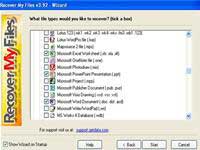 Accidentally deleting an important data file is a common occurrence, even for experienced computer users. The situation becomes more serious when you regularly clean up your computer and empty the “Recycle Bin.”
Accidentally deleting an important data file is a common occurrence, even for experienced computer users. The situation becomes more serious when you regularly clean up your computer and empty the “Recycle Bin.”
However, with the tool “Recover My Files,” you will realize that deleting a file “permanently” is not much different from just leaving it there. “Recover My Files” is an extremely effective file recovery tool that will amaze you with its ability to recover files that were deleted long ago.
The two main functions of “Recover My Files” are to find and recover deleted files and to restore nearly intact files stored on a formatted hard drive partition. “Recover My Files” works well on most current storage environments such as hard drives, floppy disks, Zip disks, SD cards, and CDs. It can even recover data from hard drives that are almost completely “dead.”
After successful installation, “Recover My Files” offers users four recovery features:
– Fast File Search: locates all recoverable files, folders, and temporary files, regardless of whether they have been deleted from the Recycle Bin or “permanently” removed using specialized cleaning tools.
– Complete File Search: offers stronger search and recovery capabilities than “Fast File Search,” but takes more time.
– Fast Format Recovery: can find and recover nearly intact files that were stored on a recently formatted hard drive partition.
– Complete Format Recovery: provides stronger recovery capabilities than Fast Format Recovery but takes longer.
Users can choose one of the four features based on their recovery needs. To recover a specific file, select “Fast File Search” or “Complete File Search,” click “Next,” and then select the hard drive partitions containing the file to be recovered or specific storage folders such as Recycled, Temp, Mydocument, etc. Continue by clicking Next for “Recover My Files” to search for the deleted file. To speed up the search process, you can go to the “Manually Set Options” section to select the type of deleted file you want to recover by clicking on the “File Types” tab or using other advanced search features.
Once the desired file is found, “Recover My Files” will provide recovery status levels such as “Good,” “Very Good,” or “Overwritten.” Interestingly, even in the “Overwritten” state, “Recover My Files” can still successfully recover the file, but it will place the recovered file in the Recycle folder, and the user simply needs to “retrieve” it.
Recovering a formatted hard drive partition is similar to recovering a file. Users just need to mark the partition to recover, click Next, select the type of file to recover, and “Recover My Files” will take care of the rest. “Recover My Files” has difficulty recovering data from hard drive areas that have been overwritten with new data, but areas that have not been overwritten can still be recovered effectively.
Perhaps because this tool is so useful, GetData is currently selling “Recover My Files” for $70. Users can click here to download the trial version, which is approximately 4.7 MB. If you want to create a program disk, click here. “Recover My Files” is now available at software stores in Ho Chi Minh City.
THIEN TRANG
















































