The Track Changes feature allows you to save a “draft” of your edits scientifically. When you look at a document using the Track Changes function, you can clearly see the content changes that have been added, deleted, or modified.
The Track Changes and Comment functions are often overlooked because many users find them complicated. However, this perception is gradually changing as Microsoft increasingly focuses on upgrading these features for convenience and ease of use in newer versions of Word (XP, 2003).
Enabling and Disabling Track Changes
Method 1: To activate Track Changes, go to the menu Tools –> Track Changes
Method 2: Click the Track Changes icon on the Reviewing toolbar (If you don’t see the toolbar, you can make it appear by selecting View –> Toolbar –> Reviewing)
When the Track Changes mode is activated, the TRK icon on the status bar will change from dim to bold.
Thanks to the Track Changes feature, in Print Layout, Web Layout, and Reading Layout, deleted or reformatted text will appear in a comment box in the margins, resembling the way we usually use a pen to revise documents on paper.
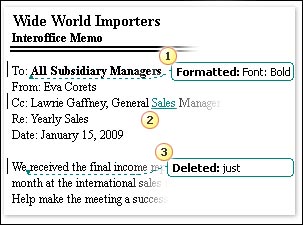
In Normal or Outline view, deleted text appears directly in the document with an underline, not in a comment box, and changes will directly affect the text.
Inserting Comments into the Document
Method 1: Select menu Insert –> Comment
Method 2: On the Reviewing toolbar, click the Insert icon
In Print Layout, Web Layout, and Reading Layout, you will observe the following formatting:
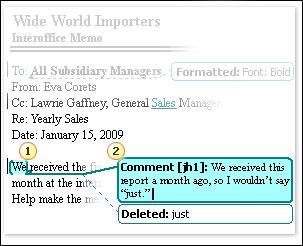
Use the buttons on the Reviewing toolbar to accept or reject the Track Changes process and to delete Comments.

1. Click Previous to review previous actions.
2. Click Next to view subsequent actions until the last action.
3. Click Accept Change to confirm the error-checking process.
4. Click Reject Change/Delete Comment to cancel the error-checking process and delete the comments.
The Track Changes formatting will look different in different viewing modes (Print Layout, Normal, Web Layout, Reading Layout, Outline). Once you become accustomed to using the Track Changes mode, you will find which format suits you best.
In Print Layout, deleted lines, comments, and even text formatting are displayed in comment boxes in the margins. The same display format is found in Web Layout and Reading Layout.
However, in Normal and Outline views, there are no comment boxes. Deleted lines are shown in the text with a strikethrough, and comments are displayed at the bottom of the document in the Reviewing section.
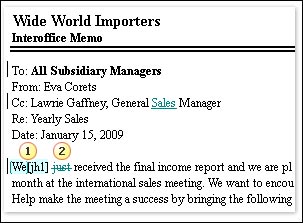
Additionally, in all formats, inserted text is displayed with underlines and specific colors, and vertical lines appear in the left margin to indicate where the modifications were made.
Balloons Display Modes
You can change the display modes of Balloons by selecting the Show menu on the Reviewing toolbar and changing the settings.
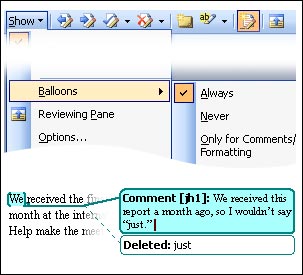
+ Always: Comment boxes always appear during text editing
+ Never: Comment boxes do not appear during text editing
+ Only for Comments/Formatting: Comment boxes appear for comments and changes made in the text, while deleted lines will be displayed with a strikethrough.
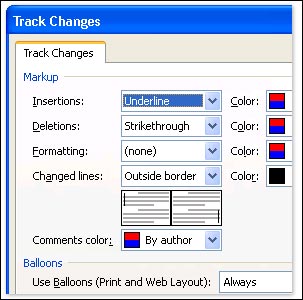
Conclusion
Deleted parts, comments, or formatting changes will appear in comment boxes in the Print Layout, Web Layout, and Reading Layout modes. Additionally, you have various options for displaying inserted, deleted, and formatted changes in the “Track Changes and Comment” section with different fonts, styles, and formats, not necessarily adhering to Microsoft’s default settings. Access the Show menu and select Options to customize your preferences. Best of luck!
Mai Hương


















































