iOS 16.2 Introduces Spam Message Blocking and Automatic Deletion Settings After 60 Days.
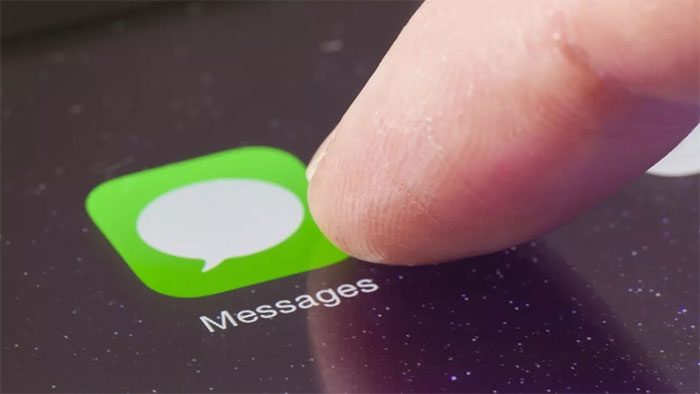
Advertising and scam messages on iMessage are a significant nuisance for many users in Vietnam. (Photo: Shutterstock).
As a popular messaging app that many people use for free, iMessage is frequently exploited for sending spam and scam messages that disturb users.
Apple introduced automatic message filtering in iOS 14. However, with the iOS 16.2 update, the company has added features for categorizing spam messages and implementing additional filters from third-party applications. Users can now categorize messages and set up automatic deletion after 60 days.
To activate this feature, users should go to Settings > Messages, and then enable the Filter Unknown Messages setting. From now on, the iPhone will help them categorize messages into three sections: Known Senders, Unknown Senders, and Spam.

In addition to Apple’s built-in filters, users can also choose filters from external applications. (Photo: TA)
From now on, the iPhone will automatically filter out messages that could be spam and remove them from the user’s message list. Therefore, whenever they receive a message from an unknown number, the iPhone will not display a notification. Instead, those messages will be moved to the “Unknown Senders” section.
In this section at the top left corner, users can view messages from unfamiliar numbers, including those from companies and banks, ensuring they do not miss important messages such as verification codes or OTPs.
This feature is currently updated on the iOS 16.2 version for users in Taiwan, Hong Kong, Vietnam, Thailand, and Singapore. However, it is important to note that users will not be able to reply to iMessage messages marked as spam unless they recover them from the spam list. Additionally, messages filtered into the spam section by iOS will be automatically deleted after 90 days.
Users can also manually report messages, but these will be completely deleted rather than categorized as spam. If you want to undo a spam message, go to Messages > Edit > Select Spam. Then, select the conversation you wish to recover, choose Not Spam, and press Remove from Trash.

The new feature enhances the effectiveness of the spam message filter on iOS. (Photo: 9to5mac).
If you want to avoid being disturbed by message notifications from unknown senders, you can go to Settings > Notifications, scroll down, and select Messages. Here, users can customize notifications and turn off the option for Unknown Sender under the Allow Notifications section, so the iPhone does not show notifications for messages from strangers.
However, users should note that if they enable message filtering, they must save important numbers in their phone contacts because all messages from unknown numbers will be categorized as “Unknown Senders.” As a result, they may miss important messages or have to check the settings to review messages from those contacts.


















































