iOS 16 allows users to customize multiple lock screens, add widgets to the lock screen, and personalize fonts and text colors according to their preferences.
One of the standout features of iOS 16 is the ability to customize the lock screen. With this update, Apple offers users a plethora of options to change the lock screen interface along with a variety of widgets to provide additional information.
With this new feature, Apple aims to reduce the time users spend on their phones by adding useful information to the iPhone’s lock screen.
Creating a Lock Screen
First, to create a new lock screen, users need to “wake up” the phone without unlocking it.
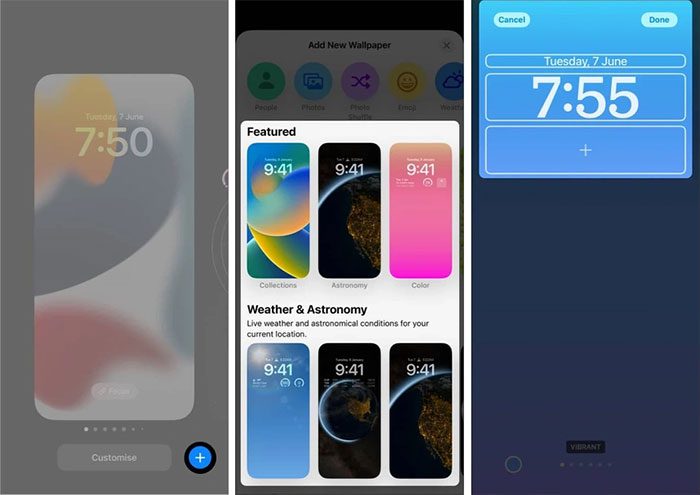
To create a new lock screen, users need to wake the phone in lock screen mode. (Image: MacWorld).
- Step 1: Press and hold on the lock screen.
- Step 2: Tap the plus sign to add a new wallpaper. This action will create a new lock screen.
- Step 3: Choose your preferred wallpaper from the list.
- Step 4: When finished, tap the Done button in the upper right corner.
Users can set up multiple lock screens and switch between them by swiping left or right. If a portrait photo is selected, users can choose the Color Background filter to create an effect where the subject in the photo appears above the clock.
Selecting Wallpaper
After creating a new lock screen, the iPhone will prompt users to select a wallpaper. Each style has several options.
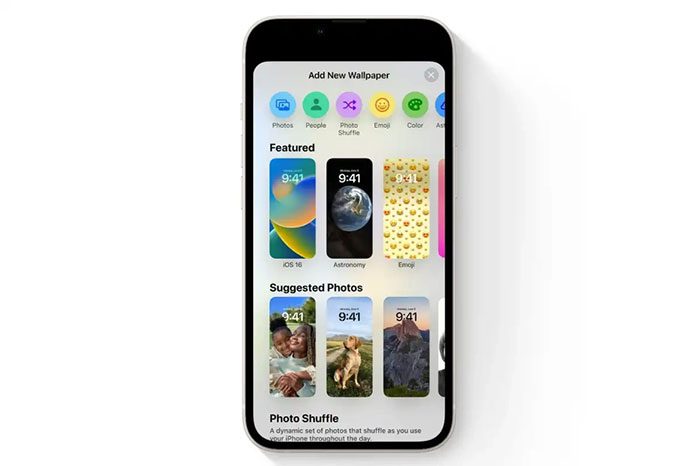
There are 7 types of wallpapers for users to choose from. (Image: iGeekBlog).
- People: The subject effect in the photo appears above the clock.
- Photo: Wallpaper selected from the Photos library.
- Photo Shuffle: Automatically changes the wallpaper. You can adjust the frequency of wallpaper changes.
- Emoji: Select up to 6 emojis as wallpaper.
- Weather: Dynamic background changes to reflect current weather conditions.
- Astronomy: Displays images of the Earth or the user’s location with real-time lighting and lunar cycles.
- Color: Choose a background color and achieve subtle color transitions in six different styles.
Customizing the Lock Screen Clock
After selecting your favorite wallpaper style, users can customize the font and color of the clock on the lock screen.
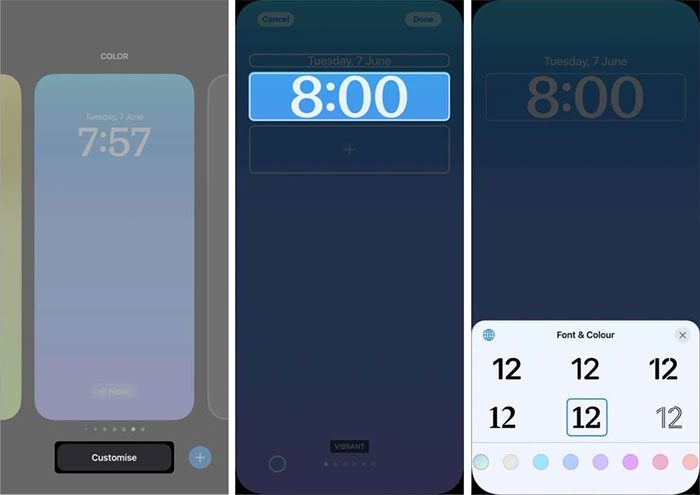
Users can choose their preferred font and color for the clock. (Image: iGeekBlog).
- Step 1: Press and hold on the lock screen.
- Step 2: Select Customize.
- Step 3: Then select the clock area on the lock screen.
- Step 4: Customize the font and text color according to your preference from the menu at the bottom of the screen.
- Step 5: When finished, tap on any empty space to exit and tap the Done button.
Adding Widgets
In addition to customizing the clock and changing the wallpaper, users can also add Widgets to the lock screen.
If the rectangular boxes above or below the clock are full, users will need to remove unnecessary widgets to free up space for the desired widget.
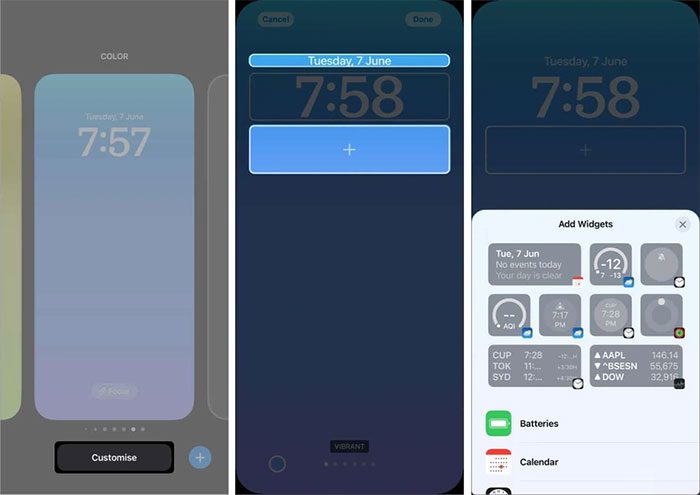
There are currently 5 positions for users to add their favorite widgets to the lock screen. (Image: MacWorld).
- Step 1: To add a widget to the lock screen, press and hold on the lock screen.
- Step 2: Select Customize.
- Step 3: Next, tap on the rounded rectangular box above or below the clock to add a widget.
- Step 4: Choose your preferred widget from the Add Widgets section.
- Step 5: When finished, tap on any empty space or tap the X button to exit. Tap the Done button to finalize.
There are 5 empty boxes where users can add widgets and track their favorite apps. However, the interactivity of these widgets is currently limited.
Most of these widgets serve primarily as shortcuts to access applications. Nevertheless, iOS 16 also supports developers in creating custom widgets for their applications.
Customizing Notification Layout
iOS 16 will move the notification bar to the bottom of the phone screen. Instead of displaying a horizontal list, notifications will appear as a vertical carousel at the bottom of the iPhone screen. This will greatly help with one-handed use of the iPhone.
Users can change the notification layout of the lock screen within the Settings.
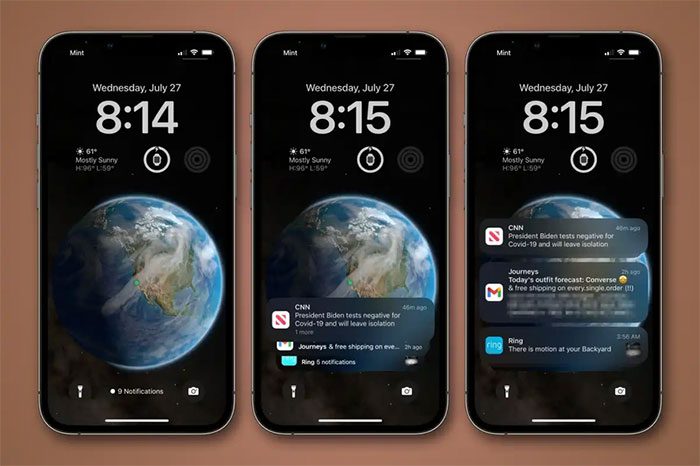
There are 3 notification display styles for users to choose from. (Image: MacWorld).
Step 1: Open Settings > Notifications > Display As.
Step 2: Select how you want to arrange notifications on the lock screen. iOS 16 offers 3 ways to arrange notifications on the lock screen: Count, Stack, and List.

















































