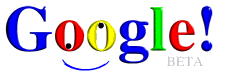 Even with a powerful search engine like Google, you may still find yourself in a situation of “sifting through sand to find gold” among the vast amount of information on the Internet if you don’t know how to choose the right keywords and apply the options that Google provides to aid the search process.
Even with a powerful search engine like Google, you may still find yourself in a situation of “sifting through sand to find gold” among the vast amount of information on the Internet if you don’t know how to choose the right keywords and apply the options that Google provides to aid the search process.
This article focuses on how to search using special operators. This is a method for Google to understand that you want to narrow your search to certain components or characteristics of web pages.
Operator OR. Google allows the use of the keyword OR (in uppercase) between keywords you want to find, and the results will include web pages that contain at least one of the keywords. For example, if you want to find all documents related to either the IEEE 802.11a or IEEE 802.11b standards (or both), you can use the keyword: 802.11a OR 802.11b.
 Filetype operator. This operator allows you to search for information based on specific file types. In addition to .txt and .html files, Google can now search for information within various file types from .pdf, .doc to .flash, .swf. Many people often use this operator to find documents, e-books. For example, entering the keyword “wep security” filetype:pdf into Google will yield many valuable documents about WEP security in wireless networks.
Filetype operator. This operator allows you to search for information based on specific file types. In addition to .txt and .html files, Google can now search for information within various file types from .pdf, .doc to .flash, .swf. Many people often use this operator to find documents, e-books. For example, entering the keyword “wep security” filetype:pdf into Google will yield many valuable documents about WEP security in wireless networks.
 Intitle operator. Using Intitle allows you to search for information based on the titles of web pages. Note: The title always reflects the content of the web page, so this search method is much more effective than a simple keyword search. To find some books with the title “delphi,” you just need to enter into Google the line intitle: “delphi ebook”, and you will get a series of interesting books about Delphi.
Intitle operator. Using Intitle allows you to search for information based on the titles of web pages. Note: The title always reflects the content of the web page, so this search method is much more effective than a simple keyword search. To find some books with the title “delphi,” you just need to enter into Google the line intitle: “delphi ebook”, and you will get a series of interesting books about Delphi.
 Intitle: keyword 1_ keyword 2 … This method will find all web pages that must contain keyword 1 in their titles, and the title or content of the result pages must contain keyword 2. Returning to the previous example, you could use the keyword intitle: “Delphi ebook”+“tab,” resulting in pages that have “Delphi” in the title and content containing “tab.” Note: Here you must use quotation marks because there is a space between “delphi” and “ebook.” If you do not use quotation marks, it will yield results where the title contains “delphi” while the content includes “ebook” and “tab.”
Intitle: keyword 1_ keyword 2 … This method will find all web pages that must contain keyword 1 in their titles, and the title or content of the result pages must contain keyword 2. Returning to the previous example, you could use the keyword intitle: “Delphi ebook”+“tab,” resulting in pages that have “Delphi” in the title and content containing “tab.” Note: Here you must use quotation marks because there is a space between “delphi” and “ebook.” If you do not use quotation marks, it will yield results where the title contains “delphi” while the content includes “ebook” and “tab.”
Operator site:domain. This operator allows you to limit search results to specific top-level domains, mainly used when you want to find information on a particular website or domain. For example, if you want to find articles about security on the website http://www.quantrimang.com, you just need to enter the keyword “Security” site:http://www.quantrimang.com. Additionally, if you want to find articles about security across all websites in Vietnam, you can simply replace it with “Security” site:vn.
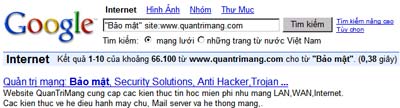
Operator info:URL. This allows you to find all the information about the website you are interested in. For example, if you want to know all the information related to the website www.quantrimang.com, such as its archive, similar websites, pages linking to it, or pages containing this keyword, you can enter the keyword info:www.quantrimang.com into Google.
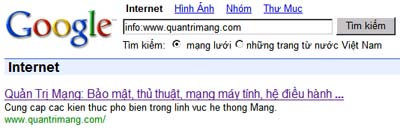
Operator link:URL. This allows you to search for pages that link to the page you need to find (that is, linking to the URL you entered).
Operator related:URL. This allows you to search for web pages with similar information to a web page you entered.
Operator inurl:URL. This method will find web pages whose URL must contain specific keywords. This is a type of search you should use when you do not remember the exact name of a URL. Similar to the intitle operator, you can also use inurl with two or more keywords like this: inurl:keyword 1_ keyword 2 … which will find web pages whose URL must contain keyword 1 and the content of the web page must contain keyword 2.
Above are some commands that can help you use Google more professionally and effectively; however, you can find a more comprehensive list of its command components at www.google.com/help/operators.html.
Vo Nhan Van




















































