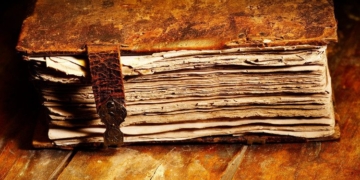Currently, there are quite a few tools capable of creating slideshow presentations that combine images with sound, but Slideshow Pro is one of the rare tools that provides a very professional slideshow experience while also being extremely user-friendly.
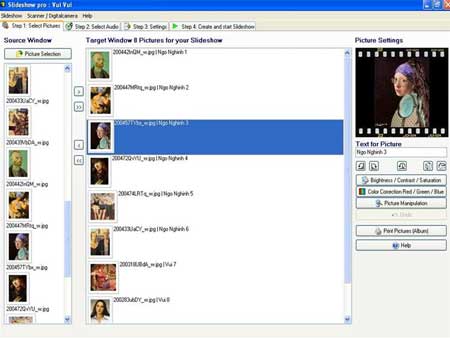
With just 4 simple steps using Slideshow Pro, you can create a stunning slideshow presentation on your computer, complete with many special effects.
To create a new slideshow program, go to the Slideshow menu and select “New Slideshow,” enter the title of your program in the “Title of the Slideshow” field, and click OK. Select the Step 1: Select Pictures tab and click on “Picture selection” to locate the folder containing the images you want to present. Double-click on any image in the selected folder to import all images into the “Picture selection” area. You can then drag and drop the images into the “Target Windows” area to edit them as needed. Enter a description for each image in the “Text for Picture” box in the “Picture Settings” section on the right. In the Picture Settings, you can adjust brightness, contrast, sharpness, color, rotate images, etc., according to your presentation requirements using various functional buttons.
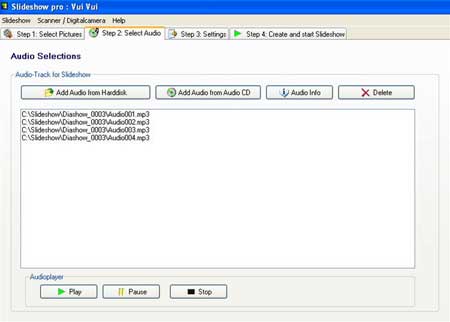
After finishing the image editing process, click on the Step 2: Select Audio tab to “Add” music tracks in MP3, WAV format, or from any Audio CDs to serve as the soundtrack for your slideshow. You can listen to the added music tracks right in Step 2 by clicking the Play button.
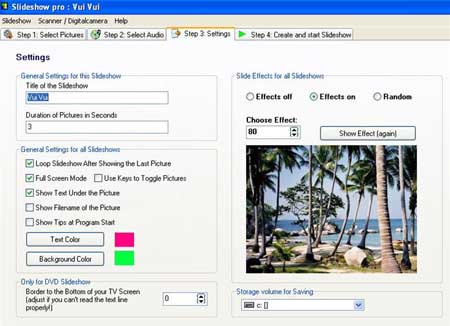
Once you have completed the music loading process for Slideshow Pro, click on the Step 3: Settings tab to choose the image display effects under “Slide Effect for all Slideshow.” Additionally, you can select colors for the displayed text as well as the background color for the text running through the slideshow.
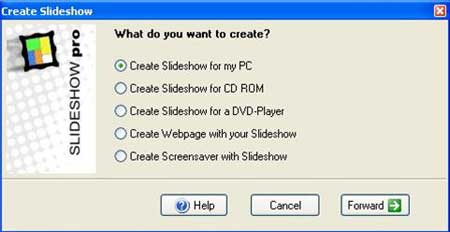
“Step 4: Create and Start Slideshow” is the final step to complete your “work.” In this section, you can save your slideshow program to your computer, onto a CD or DVD, turn your slideshow into a screensaver, or even create a dedicated webpage. The created slideshow programs are saved by default in the C:Slideshow folder. This folder includes the Slideshow Player tool specifically designed to display the saved slideshows. Users can simply copy the entire slideshow folder to a USB flash drive or CD to showcase their work anywhere.
Currently, MediaKG is selling Slideshow Pro version 9.8.3 for $35. Users can download the trial version, which is nearly 5MB, from here. Slideshow Pro 9.8.3 is also available in software stores.
THIEN TRANG