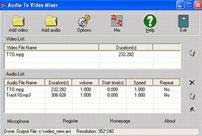 Have you ever wanted to add your own voiceover or soundtrack to a specific video clip? The “Audio to Video Mixer” tool, a rare gem, will help you seamlessly integrate sound into digital videos with just a few clicks.
Have you ever wanted to add your own voiceover or soundtrack to a specific video clip? The “Audio to Video Mixer” tool, a rare gem, will help you seamlessly integrate sound into digital videos with just a few clicks.
Audio to Video Mixer (AVM) can overlay most digital audio formats onto any digital video format. AVM is compatible with popular audio formats such as MP3, WMA, WAV, AC3, OGG, MPA, and also supports video formats like AVI, MPG, MPEG, WMV, ASF, VOB. You can use AVM to mix any of the specified audio and video formats without altering the original quality of the images and sound.
Using AVM is extremely straightforward. Click on the “Add Video” icon to select the video file you wish to overlay with audio. Once selected, the name of the video file will appear in the “Video File Name” list. Next, click on the “Add Audio” icon to find the audio file you want to overlay onto the video. After selection, this audio file will show up in the “Audio File Name” list. Finally, just press the “Mix” button, and AVM will automatically combine the audio file with the video clip for you.
To monitor and fine-tune the audio overlay process, click the “Feedback Window” button to access the adjustment interface. The most unique effect in this Feedback Window is the option to split the screen into two equal parts by checking the “Split fields” box. Additionally, you can select different video effects by checking the boxes in the “Data overlaying” section.
Before proceeding with the audio overlay, you can also go to the “Option” menu to choose the output resolution of the video clip, the frames per second, and the format conversion of the video segment, among other settings. If you don’t make any changes, the audio-overlaid video will be exported in AVI format, maintaining the resolution of the original video file, and will have a default name of C:Video_new.avi.
The speed of the audio overlay process depends on your computer’s processing power and the size of the video file. If the playback time of the video file exceeds the length of the MP3 file, AVM will automatically loop the overlay process from the beginning of the MP3 file.
AVM also supports direct recording from a microphone. To use this feature, simply connect a microphone to your computer and click the “Microphone” button to start narrating the video you are watching on the screen. The default output format for this audio file will be C:Recoder.wav. Once the narration is complete, you will have an audio file that perfectly fits the video clip, and you just need to combine these two media files using AVM to finish.
The company 009Soft is selling this unique tool for $30. Users can click here to download a trial version that is only about 714 KB.
HOÀNG HẢI


















































