Does your job require certain applications to always be ready and operational on your computer? Software Fortress (SF) is a tool that can “force” selected applications to remain active, and if someone attempts to close the application, SF will automatically restart it for you.
First, you need to establish which applications you want to keep running with SF so that it can manage these applications effectively. Here’s how to do it: go to the “File” menu and select “New” -> enter a memorable name for the application in the “Entry Name” box -> click the square button next to the “Application” box to open the “Select a program or Document” interface (You must select the correct executable file of the application for Fortress to function properly).
After locating the executable file of the application, double-click it or click “Open” to display the path of the executable file in the “Application” box… For example, the executable file for Microsoft Word is WINWORD.EXE; the main executable for Internet Explorer is Explorer.EXE; and for ACDSee 8.0 it is ACDSee8.exe.
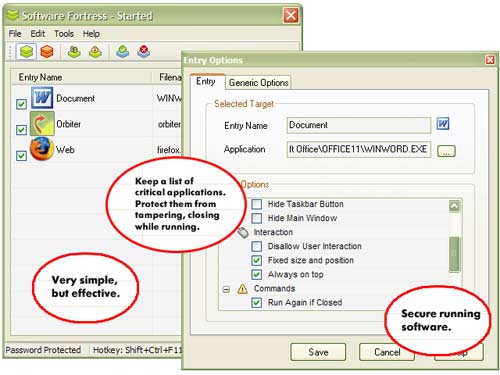
In the Target Option frame, you can specify tasks for SF to perform, such as:
– Selecting “Run Again if Closed” and “Restart if Not Responding” to ensure Fortress always restarts the application immediately if someone closes it.
– Choosing “Fixed Size and Position” and “Always on Top” to make the application maintain the same position and size on the screen at all times.
– Selecting “Disable System Menu” and “Disable (File) Menu” to prevent anyone from closing this application.
Once you have completed your selections, click “Save” to add the application to SF’s active list.
Users can visit http://www.anfibia-soft.com/download/sfortress_setup.exe to download the trial version, which is approximately 795 KB.
THUY KHANH

















































