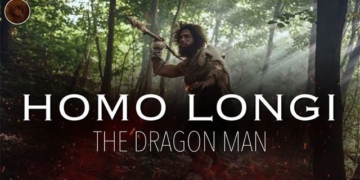As technology advances rapidly, your laptop can quickly become “obsolete,” running slowly and lacking many features that come with newer hardware. Upgrading a PC is relatively straightforward, but how do you replace a laptop when it becomes a “brick”? Fortunately, it is possible to upgrade your laptop easily, even if it’s not a complete overhaul.
Processor
The processor in a laptop can be replaced relatively easily. When replacing it, it’s advisable to have a professional laptop service do the job for you, as non-experts may inadvertently cause damage.
Laptop processors are divided into two types: Pentium III (Pen III) and Pentium IV (Pen IV). The Pen III series is further divided into two types: Pen III M and regular Pen III. The maximum upgrade capacity for Pen III M is 1.2 GHz, while for regular Pen III, it is 1 GHz.
Laptops using Pentium IV processors are also categorized into Pen IV M and regular Pen IV. For the M series, you can upgrade to a maximum of 2.4 GHz. The regular Pen IV offers more options because it uses processors from the PC series, allowing upgrades to 3, 3.2, or even 3.4 GHz. Of course, for regular Pen IV, you must choose a processor compatible with the motherboard’s maximum capabilities.
When selecting a processor, you must also consider the CPU bus speed to match the motherboard. For Pen III, there are bus speeds of 66, 100, and 133 MHz; for Pen IV, the bus speeds are 133, 400, and 533 MHz. This synchronization will ensure your laptop runs smoothly and stably.
RAM
 When it comes to RAM, you need to be aware of which series your laptop belongs to, either Pen III or Pen IV. For Pen III, you can select one of three RAM bus speeds: 66, 100, or 133 MHz. If the processor is under 500 MHz, you should choose RAM with a 66 MHz bus; for 500-800 MHz, choose 100 MHz; and for 800-1,200 MHz, opt for RAM with a 133 MHz bus.
When it comes to RAM, you need to be aware of which series your laptop belongs to, either Pen III or Pen IV. For Pen III, you can select one of three RAM bus speeds: 66, 100, or 133 MHz. If the processor is under 500 MHz, you should choose RAM with a 66 MHz bus; for 500-800 MHz, choose 100 MHz; and for 800-1,200 MHz, opt for RAM with a 133 MHz bus.
For Pen IV laptops, the CPU speed is also important as it will help you select the appropriate RAM for your laptop. If the CPU is under 1.6 GHz, you should select RAM with a 266 MHz bus. From 1.6 GHz onwards, you can choose RAM based on the bus speed of both the motherboard and CPU, but having both speeds match will ensure your laptop runs faster and more stably.
When selecting RAM, note that there are two types: DDR and DDR2. DDR RAM has bus speeds ranging from 266 to 400 MHz, while DDR2 can have bus speeds of 400, 533, or 800 MHz. The latest technology for RAM applicable to laptops uses a bus speed of 533 MHz. Intel’s Centrino Sonoma series employs Front Side Bus (FSB) technology that allows bus speeds of up to 533 MHz, with a 2M cache suitable for laptops utilizing a motherboard with a 533 MHz bus speed.
Replacing RAM is quite simple; you don’t necessarily need to take your laptop to a store for replacement. You can follow these steps: Turn the laptop over, open the RAM compartment, disengage the RAM retaining clips, gently lift the RAM out, and finally, carefully pull the RAM out. Installing new RAM follows the reverse process.
Hard Drive
Laptop hard drives also come in various types. First, you need to check which series your laptop belongs to. For Pen III series laptops with CPUs under 500 MHz, you can only use a maximum hard drive of 40 GB. However, for laptops with Pentium IV processors, you can comfortably choose a hard drive up to 200 GB.
When purchasing a hard drive, ensure you select the correct size for your laptop. There are two types of hard drives: one with a 2.5-inch size for slim laptops like the Toshiba Portege and Sony T series, and another 3.5-inch size for other brands like IBM, HP, and Compaq. Additionally, pay attention to the RPM (revolutions per minute) rating; higher RPMs mean faster read and write speeds.
Generally, laptops are more prone to hard drive failure than RAM. To replace a hard drive, it’s best to visit a computer store to avoid causing damage.
Screen
Typically, screens rarely need replacement unless damaged. The cost of replacement screens ranges from $200 to $500, depending on the laptop model.
Wireless  Older laptops often do not have built-in wireless capabilities. To enable your laptop to connect to wireless networks in buildings or offices, you should consider upgrading.
Older laptops often do not have built-in wireless capabilities. To enable your laptop to connect to wireless networks in buildings or offices, you should consider upgrading.
There are two methods for this: external upgrades and internal upgrades. The external upgrade is simpler; you just need to purchase a PCMCIA wireless card or a USB wireless adapter. These devices are easy to install and generally cost around $30 for a B standard card and $50-60 for a G standard card, depending on the type.
The internal upgrade makes your laptop more streamlined but is only suitable for Pen IV series laptops, as they usually have a mini PCI slot available. You simply need to purchase a Mini PCI wireless card, open the laptop, and insert it into the available slot. However, it’s recommended to have professionals handle this installation. You can also replace cards for other models, but you may need to remove the slot for the modem or LAN, meaning you lose either the modem or LAN functionality. These internal cards generally cost around $40 for B standard and $80 for G standard.
CD/DVD
 |
|
Toshiba Portege M200 Tablet |
If your laptop has a faulty CD/DVD drive, or if you prefer not to use a CD-ROM because it is read-only, you can replace your old drive with a new one that has more functionalities. Available drive types include CD-ROM, DVD/CD-Rewrite, CD/DVD-Write, and CD/DVD-Rewrite. Each type of drive has different prices depending on the laptop model. However, there are certain standards to consider when purchasing.
The standard drive requires you to open the laptop and replace it with a new one. This is not a hot-swappable drive, so the replacement process can be quite complex. Nowadays, most new drives are actually refurbished drives imported from China and polished to look new.
The second type is hot-swappable, making replacement convenient. You simply purchase a compatible new drive, remove the old one, and insert the new drive even while the laptop is operational. Some IBM laptop models feature a shared hot-swap bay for floppy and CD/DVD drives.
The third type connects externally to the laptop via USB, PCMCIA, or FireWire IEEE1394. However, these external drives have the drawback of requiring an additional power source.