1. Go to Format Paragraph…
=> The Paragraph dialog box appears:
2. Select the Indents and Spacing tab
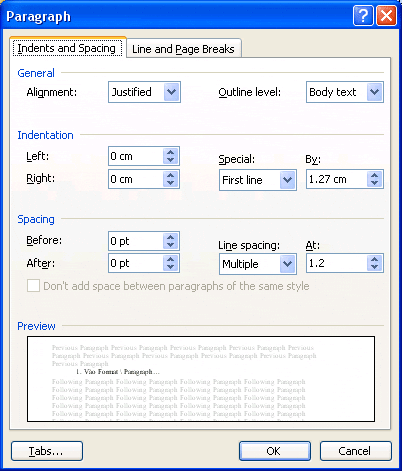
3. General
-
Alignment: Set the margins.
-
Left: Align left
-
Justified: Distribute text evenly between both margins
-
Centered: Align center
-
Right: Align right.
-
-
Outline level:
4. Indentation: Indent the text paragraph relative to the margin
-
Left: Left margin
-
Right: Right margin:
Negative number (-) indents outward
Positive number (+) indents inward -
Special:
-
First line: Indent for the first line of the paragraph, default is By = 1.27 cm

-
Hanging: Lines that are not the first line of the paragraph, usually set to default By = 0
-
5. Spacing: The space between paragraphs.
-
Before: The space from the top of the paragraph to the paragraph above.
-
After: The space from the bottom of the paragraph to the paragraph below.
-
Line spacing: The spacing between lines in the paragraph.
-
Single: Single line spacing (Ctrl + 1)
-
1.5 lines: 1.5 line spacing (Ctrl + 5)
-
Double: Double line spacing (Ctrl + 2)
-
At least: Minimum spacing.
-
Exactly: Spacing set to an exact number as specified by At
 .
. -
Multiple: Maximum spacing
-
-
For line spacing set to At least, Exactly, and Multiple, there is the At
 field to enter a desired number.
field to enter a desired number.
6. Click on the Tabs… button if you want to change the tab length (default tab length = 1.27 cm)
* You can also use the Formatting toolbar for quick paragraph alignment:
-
Align left:
 (Ctrl + L)
(Ctrl + L) -
Align center:
 (Ctrl + E)
(Ctrl + E) -
Align right:
 (Ctrl + R)
(Ctrl + R) -
Justify:
 (Ctrl + J)
(Ctrl + J)








































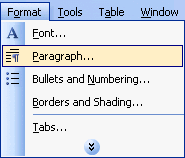

 (Ctrl + L)
(Ctrl + L) (Ctrl + E)
(Ctrl + E) (Ctrl + R)
(Ctrl + R) (Ctrl + J)
(Ctrl + J)









