Do you often take matters into your own hands by cleaning up your hard drive by deleting unnecessary files or folders? Surely, there are times when you encounter “stubborn” files that cannot be deleted, accompanied by a warning from Windows.
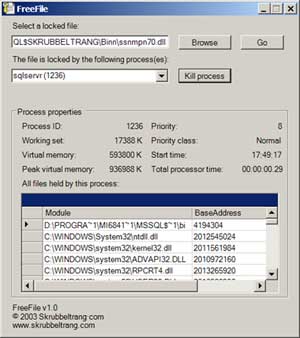
The primary reason for most of these cases is that you haven’t closed the active programs associated with the files you want to delete. This often happens when you clean up temporary folders in Windows. Luckily, the free tool FreeFile can help you resolve this issue.
FreeFile provides precise notifications to inform you which program is currently using the file you wish to delete. It also helps you close that application to “free up” the file for deletion, and all you need to do is “finish it off” by sending it to the recycle bin.
Click the “Browser” button to search for locked files, then click the “Go” button to display information related to the undeletable files, such as which program is operating on them, the folder they are in, their size, etc.
Scroll down to each file you want to delete and press the “Kill” button to close the program that is using it. However, FreeFile may not always be able to terminate all the processes you want, especially for extremely important files held by Windows or Internet Explorer. Attempting to forcefully delete these files could mean “destroying” Windows or Internet Explorer as well.
In fact, to effectively “eradicate” anything on your hard drive today, you can boot your computer using a Hirent Boot CD, then use one of the many file and folder management programs available in Hirent to “sweep” anything you want. However, this method is highly unsafe and is only recommended for those with expertise.
Therefore, it is best to use the FreeFile tool itself to ensure system safety and avoid deleting any files that Windows or Internet Explorer is trying to “hold onto”. Users can download FreeFile from www.grubletrang.com/apps/freefile.zip for use.
THIEN TRANG


















































