Do you think that the wireless network you are using is truly secure? It’s better to rethink this issue. The latest Wi-Fi security standard, known as Wireless Protected Access 2 (WPA2), which adds professional-level data encryption, has been around for over a year, yet most users are still not utilizing this standard.
In reality, WPA2 is worth installing because the previous security standard, WPA, can be easily “cracked” unless you use a password longer than 20 characters that is not composed of easily guessable words.
Meanwhile, the older brother of WPA, Wired Equivalent Privacy (WEP), is still in use, although it is only slightly more secure than having no security measure at all. WEP can be cracked in just a few seconds regardless of the complexity of the key you set.
If your security goal is merely to prevent other users from connecting to your network, then WEP meets that requirement. However, if you want to strictly protect your personal data, it is best to implement WPA2.
Before adding WPA2 security to your network, you need to download and install the WPA2 update hotfix for Windows XP. Additionally, you also need to install the latest version of the wireless network adapter’s driver from the manufacturer’s website. Microsoft’s Windows Update site typically lists updates under the “Hardware, Optional” section. Note that you will only see this option if you are using a licensed version of Windows.
Next, download and update the latest firmware for your wireless router from the manufacturer’s website (refer to the list of products that support WPA2 here. If your router is too old to support WPA2/WPA updates, it is best to replace it, as new devices are quite affordable, around $35.
Once you are fully prepared, use a browser to access the router’s administration page (see the accompanying documentation for specific instructions) and change the default security mode to WPA2 Personal: select the WPA algorithm as TKIP+AES and enter your password in the WPA Shared Key field (Figure 1). The password can consist of letters and numbers, with a maximum length of 63 characters. On subsequent logins, the system will prompt you to enter the WPA Shared Key password.
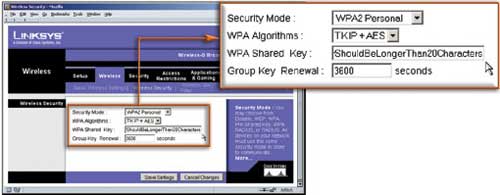
Figure 1: Setting up WPA2 security for the router/gateway.
AUTOMATIC SECURITY
Although Windows 2000 and earlier versions do not support WPA2 security features, you can still secure your wireless network with the help of some useful tools.
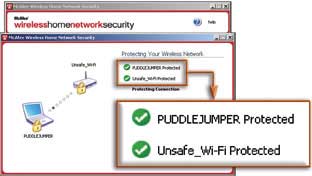
Figure 2: Securing your wireless network safely with McAfee’s Wireless Home Network Security utility.
McAfee Wireless Home Network Security ($80) is software that can configure Wi-Fi security for multiple wireless gateways and supports up to 3 networks (Figure 2). The company lists the devices supported by this program at www.mcafee.com/router. Although it does not yet support WPA2, this software can address some of the shortcomings of the WPA standard (such as using static keys that are more easily cracked). The program automatically generates and rotates through new keys on any computer within the network and on the gateway itself.
Additionally, another way to check the security of your wireless network is to use the free utility Netstumbler by Marius Milner. Netstumbler not only helps you identify security “holes” in the network but also detects the source of interference and identifies areas with weak signal strength.
Kim Minh


















































