Do you have some unique tools installed on a shared computer that you don’t want others to access, and you want the computer to remain secure with only a few basic applications allowed to operate? The security tool “Password Door” will help you achieve this easily.
Password Door is essentially a tool that can lock all installed applications on your computer. Others can only access these applications when you agree to “open the door” by entering your valid password. Password Door is particularly effective for managing children’s use of a family computer. When you are away from home, you can simply lock all applications used for internet access, such as Dial-up, web browsers, chat applications, media players, games, etc., and feel secure handing the computer over to them for purely educational purposes.
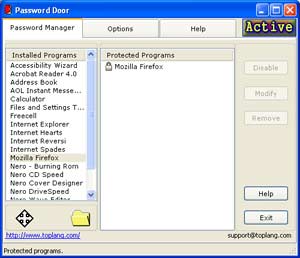 When activated for the first time, Password Door will prompt you to enter your own password to gain administrative access to Password Door. The user interface of Password Door is very simple and user-friendly. Upon first activation, Password Door automatically lists all applications already installed on your computer in the Password Manager interface.
When activated for the first time, Password Door will prompt you to enter your own password to gain administrative access to Password Door. The user interface of Password Door is very simple and user-friendly. Upon first activation, Password Door automatically lists all applications already installed on your computer in the Password Manager interface.
To set a password for accessing each application, follow these steps: Select the application you want to lock from the list and double-click it to bring up the “Program Information” dialog, which will display the name and location of the application -> click the “Change” button, then enter the password you want to use to lock the application -> click OK to exit the “Program Information” interface and click OK once more to complete the process.
If you want to use the password for logging into Password Door as a common password for all applications, just double-click the selected application and click OK to finish.
Password Door is such a professional application locking tool that it can even lock some Windows functions that are rarely considered applications, such as Volume Control, Telnet Server Administration, System Information, Synchronize, Sound Recorder, Save My Settings Wizard, Connect to the Internet, etc.
To ensure absolute security for your computer, you should take some time to set passwords for important applications. To avoid having to enter the password multiple times when using several applications simultaneously, you can select the locked applications and click the “Disable” button, or go to the “Options” menu and click the “Deactivate” button to temporarily disable Password Door during your session. When you temporarily leave the computer, simply click the “Active” button to reactivate Password Door.
To add recently installed applications to Password Door’s list, click the “Search Installed Programs” button, or go to “Font” and “Language” to change the font and language settings for Password Door.
The company TopLang Software is selling Password Door version 8.2.12 for $30. Users can click here to download a trial version that is approximately 700KB in size.
THUY KHANH



















































