 Sharing a computer with colleagues can be challenging, especially when you can’t install a different browser than the pre-installed Internet Explorer. If you’re not a fan of IE and prefer Firefox, particularly the new version 1.5, you may wonder if there’s a way to use Firefox 1.5 without installation.
Sharing a computer with colleagues can be challenging, especially when you can’t install a different browser than the pre-installed Internet Explorer. If you’re not a fan of IE and prefer Firefox, particularly the new version 1.5, you may wonder if there’s a way to use Firefox 1.5 without installation.
Using Firefox without installation is quite straightforward. VietNamNet introduces readers to Portable Firefox. This browser not only requires no installation but can also be run directly from a USB flash drive.
Portable Firefox is a simple, fast, and fully-featured version of Firefox 1.5, including pop-up ad blocking, tabbed browsing, integrated search tools, enhanced security controls, and automatic updates.
Another appealing feature of Portable Firefox is that all personal information can be carried along with the USB flash drive. Your favorite bookmarks, installed add-ons, and more can “travel” with you.
Here are some guidelines for installing and using Portable Firefox:
Installing and Using Portable Firefox
Installing Portable Firefox is simple. Just download Portable Firefox. After downloading, extract the browser to your USB drive (the extracted size will be around 17 MB), making it easy to carry. To use Portable Firefox, double-click the PortableFirefox.exe file in the installation folder.
However, be cautious when removing the USB flash drive: After using it, if you wish to unplug the drive, exit Firefox and wait until the light on the flash drive stops blinking. This process may take a few minutes or longer, depending on the speed of the USB drive. At that point, select ‘Safely remove [device]’ from the system tray icon. If you remove the drive while data is being written, the data on the flash memory may be corrupted.
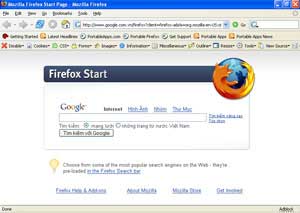
Upgrading Portable Firefox
To upgrade to a newer version of Portable Firefox, copy the profile folders from the Portable Firefox installation directory on the flash drive. Then, download a newer version of Portable Firefox. Next, copy the files from the old profile into the new version. If you have installed any add-ons, also copy the plugins or searchplugins folders. The process is similar.
Copying Settings from the Desktop Version
If you are using a standard version of Firefox on your hard drive and want to transfer your settings to Portable Firefox, navigate to the Firefox profile path (such as C:Documents and Settings[user]Application DataMozillaFirefoxProfiles), depending on your Firefox installation version and operating system. Then, copy all these files to the profile folder on the flash drive.
Note: In some cases, certain profiles may not work and could cause Firefox to malfunction.
Installing Add-ons
With Portable Firefox, add-ons (Plugins) often do not work the same way as in traditional Firefox. Users must manually install these add-ons.
Due to copyright issues, it is not possible to simply install Flash and Shockwave for Portable Firefox. To use Flash, follow these steps:
Step 1: Install Firefox on your hard drive and download Flash from the Macromedia website.
Step 2: Copy the file NPSWF32.dll from the Plugins folder on your hard drive (typically C:Program FilesMozilla FirefoxPlugins) to the PortableFirefoxplugins folder on the USB drive.
Installing Shockwave is similar to installing Flash, but instead of the file NPSWF32.dll, you will use the file NP32DSW.dll.
However, since flash drives have limited storage capacity, Portable Firefox will disable some features such as History, cache usage, form data saving, and Java support. These cutbacks are reasonable to keep the size of Portable Firefox manageable and enhance user security.
Minh Phúc


















































