While browsing the web, a useful tool to have is a dictionary for quickly looking up unfamiliar words. Most dictionaries today are quite large, ranging from several dozen MB to several hundred MB.
If your need is just to look up words while online, it’s best to use online dictionaries. This will save you a significant amount of hard drive space.
Search and Filter is a free online dictionary lookup software. The advantage of this software is its compact size (1.94MB), allowing for direct lookup within your web browser and other applications (just select the word and press Ctrl+C to get its meaning immediately).
Additionally, you can use the program to search for movies and images online, quickly access your favorite addresses, and block certain applications (software and application filters)… You can download the program for free here.
System requirements for using Search and Filter:
– Microsoft Windows 2000, XP, 2003, or higher.
– Microsoft .NET Framework Version 1.1.
– Microsoft Text-to-Speech
Online Dictionary Lookup
Once activated, the program minimizes to an icon in the system tray.
Right-click this icon to bring up the context menu. Ensure that the option “Disable automatic word lookup” is not checked (if it is checked, uncheck it).
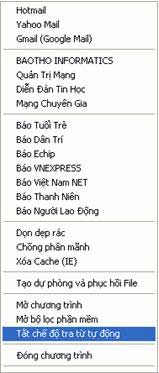
Now you can look up words in any other application by selecting the word and pressing Ctrl+C. The Dictionary window will appear with the full meaning of the word you want to see.
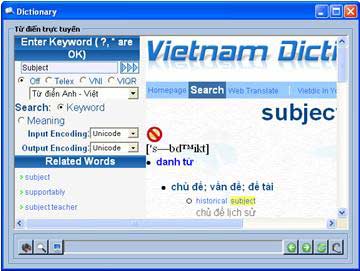
You can select the dictionary you want to use from the buttons at the bottom left of the window, including “Dictionary – Dan Tri,” “Dictionary – VDICT,” and “IT Terms Dictionary – Foldoc.” If you want to hear the pronunciation of the English word or phrase in the definition window, select it with your mouse and click the “Read selected word on the Web” button.
Searching for Movies, Images, and Web Addresses
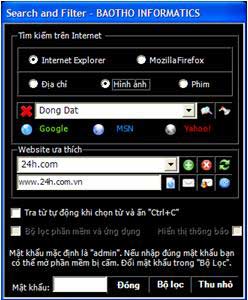
With Search and Filter, finding movies and images is incredibly easy. First, open the main window of the program by right-clicking the program icon in the system tray and selecting “Open program.”
In the “Search the Internet” box, select the web browser you are using (Internet Explorer or Mozilla Firefox). Next, choose the search type as “address,” “image,” or “movie.” Enter the keyword you want to search in the combo box below (or select from the available keywords in the list). Click the Google button if you want to search on Google, click MSN to search on MSN, or click Yahoo to search on Yahoo. Your web browser will list the content it finds in a new window.
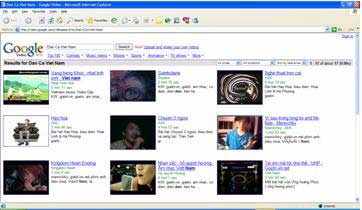
Quick Access to Favorite Websites
By default, when you right-click the program icon in the system tray, a context menu appears with several addresses that people commonly visit, such as free email services (Hotmail, Yahoo, Gmail) and Vietnamese online newspapers. You can quickly access these websites with just one click without having to type each address into the browser window.
To manage and quickly access other addresses, open the main window of the program. In the “Favorite Websites” box, select an address to access from the first combo box. The combo box below will display the website address, and you can click the “View Content” button to browse to that website.
To add to the list of favorite addresses, enter the website name in the first combo box of the “Favorite Websites” box, enter its address in the next combo box, and click the “Add” button. To remove an address from the list, select it and click the “Delete” button.
Blocking Certain Software and Applications on the Computer
As a parent, you might be worried when you see your child constantly chatting and neglecting their studies. Don’t worry, Search and Filter can help you block certain programs on the computer (for example, Yahoo! Messenger).
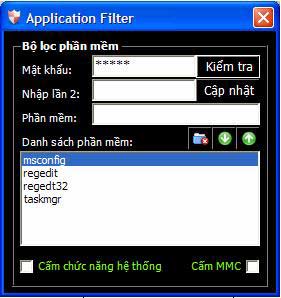
In the main window, enter a password in the “Password” field to access this feature (the default password upon installation is admin). Click the “Filter” button. The Application Filter window will appear. Re-enter the old password in the “Password” field and click the “Check” button. If entered correctly, the other fields will light up. To change the password, enter the new password in the “Password” field, re-enter it in the “Re-enter” field, and click “Update.”
To block a specific software application on the computer, enter the executable file name of that software in the “Software” field and click the “Add software to the block list” button. You can also quickly browse to the software you want to block by clicking the “Select software to block” button. Close the Application Filter window and return to the main window, check the “Software and Application Filter” and “Show Notification” options. Then, delete the password in the “Password” field and click the “Minimize” button to minimize the window. Now, try running a blocked application and see what happens. You will definitely receive an error message right away!

For any feedback or questions about this program, please contact:
– Author: Nguyễn Quốc Bảo.
– Address: 3B4, 3rd Floor, C/C 152/11 Nguyễn Thị Tần, P.2, Q.8, Ho Chi Minh City.
– Email: [email protected].
– Website: http://www.baotho.com.
Nguyễn Hồng Phúc


















































