When an iPhone runs out of storage, it significantly impacts the user experience. Users can apply several tips to free up memory on their devices.
Those using iPhone models with limited storage often encounter issues like stuttering, lag, or performance that isn’t as fast as when the device was new. This may be due to the device’s memory being full and needing to be cleared.
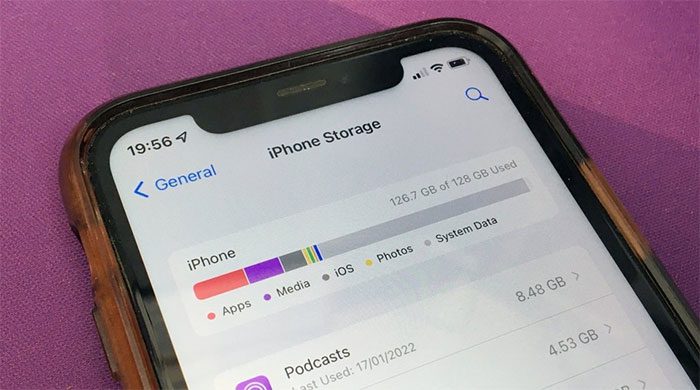
Running out of storage on the iPhone is a common issue faced by many users. (Image: AppleInsider).
The best way to free up iPhone storage is to invest in cloud storage services like iCloud, Google Drive, or Dropbox. However, there are also certain settings users can change to optimize their iPhone’s storage.
Optimize Photo Storage
Photos are one of the main causes of phone memory being full. Therefore, the photo settings on iPhone include a feature that allows the device to store smaller photo files instead of the original versions.
Full-resolution photos and videos will be stored in iCloud, enabling users to view or download them as needed. To enable this feature, go to Settings > Photos and then turn on Optimize iPhone Storage.
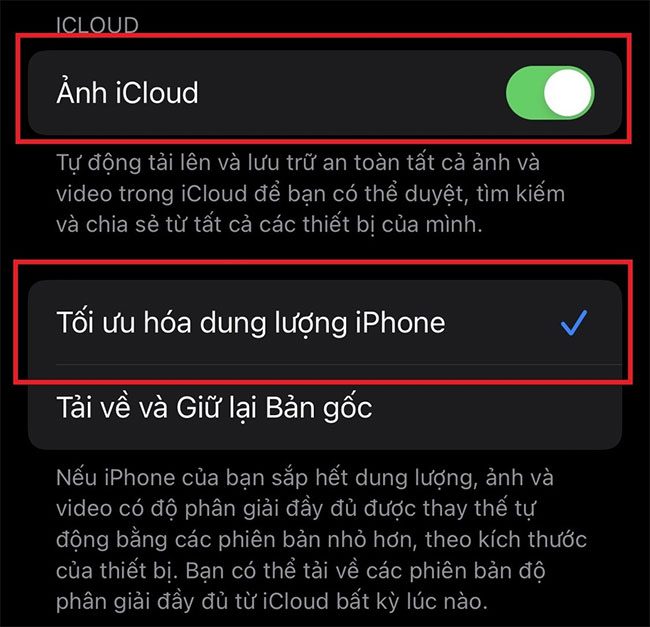
Users should enable both the iCloud Photos feature and Optimize iPhone Storage.
Additionally, users can store photos and videos on iCloud. Storing photos on iCloud also makes it easier to access images on other devices within the Apple ecosystem.
To use this feature, go to Settings > Photos and then enable iCloud Photos.
If photo storage is still too large, users can utilize third-party cloud storage services like Google Photos or Dropbox, or upload photos to Google Drive or OneDrive, as iCloud offers only 5GB of free storage.
Delete Unused Apps
The next method to quickly free up iPhone storage is to uninstall apps that are no longer used or those that take up significant unnecessary memory.
Users can manually uninstall apps by navigating to Settings > General > iPhone Storage. Here, the phone will display a list of apps along with the storage they occupy and the last time the user accessed each app.
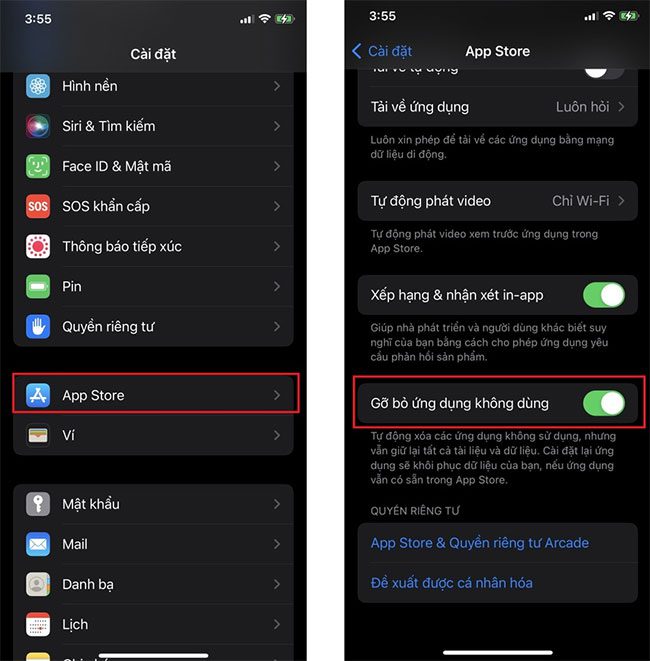
Removing unused apps will significantly free up iPhone memory.
Moreover, users can opt to offload apps instead of deleting them. Offloading keeps the app’s documents and data so users can reinstall and continue using the app at any time.
The iPhone can also automatically offload apps that haven’t been used for a long time to optimize memory.
To enable this feature, go to Settings > App Store and then select Offload Unused Apps.
Automatically Delete Old Messages
In addition to photos, videos, and apps, deleting old text messages can also free up iPhone storage.
If users do not have time to delete manually, they can set a regular time frame for the phone to automatically delete old messages. To do this, go to Settings > Messages > Keep Messages and select either 30 Days or 1 Year depending on their preference.
Clear Browsing History and Web Data
Over time, the Safari web browser consumes a significant amount of storage on the iPhone for storing browsing history, cookies, and other web data. Clearing this can free up to 1GB of space on the device.
This action can also help reduce lag when browsing the web. However, it is important to note that all websites users have logged into will be logged out. Navigate to Settings > Safari and select Clear History and Website Data, then confirm the deletion.
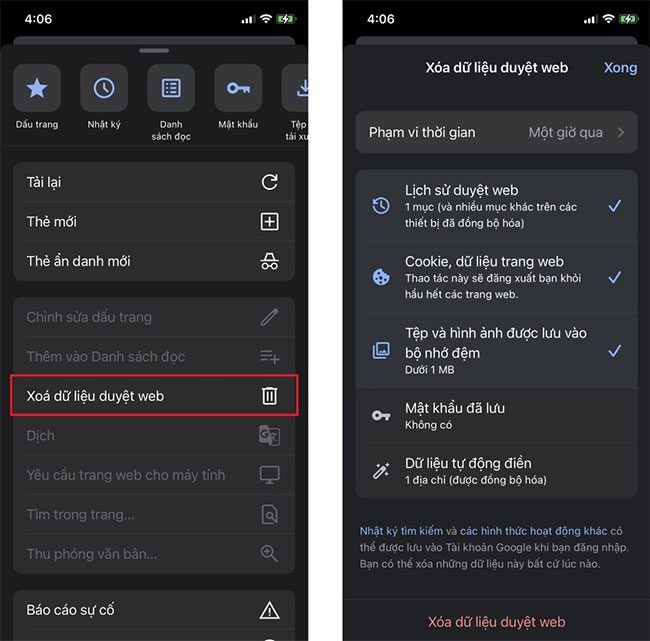
How to clear browsing data on Google Chrome.
For the Google Chrome browser, tap the three dots at the bottom of the screen, select Clear Browsing Data. Users will then see checkboxes next to the categories: Browsing History; Cookies, Site Data; and Cached Images and Files.
Users can also delete browsing data from a specific time frame by tapping the Time Range option near the top of the screen before selecting Clear Browsing Data.
Clear App Cache
One detail that many users overlook is the app data on the iPhone. Over time, these apps will store videos, photos, or documents for offline access, which can take up a lot of iPhone storage.
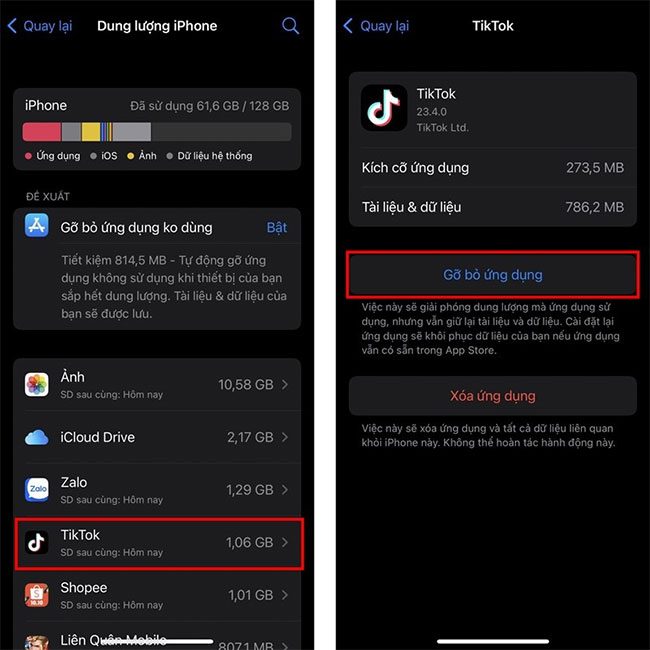
The Offload App feature helps users retain personal data.
Go to Settings > General and select iPhone Storage.
From here, users can look for apps with downloaded offline content and proceed to clear app cache using the Offload App button.




















































