Outlook Express has long been the most popular email management application worldwide, and SPAMfighter is the leading plug-in that helps you eliminate all spam from various sources invading your OE inbox.
After successful installation, SPAMfighter will appear as a toolbar located under the main menus of OE. The two main tools that users will frequently use in the SPAMfighter toolbar are “Block” and “Unblock.” To permanently block an email address that consistently sends spam, simply go to your Inbox -> highlight the email you consider spam -> then click the “Block” button, and emails from this address will no longer be able to enter your Inbox.
When a spam email is identified, SPAMfighter will move this spam to its dedicated “SPAMfighter” spam box, and you can click on this SPAMfighter box to view the spam emails if desired. If you find that any spam email is useful, you can highlight that spam and click the “Unblock” button to receive emails directly into your Inbox.
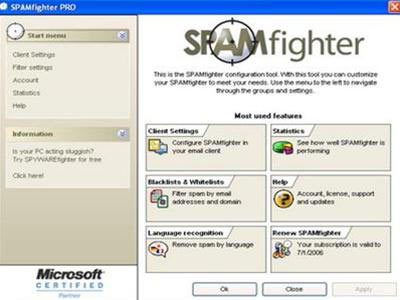
The main “Settings” interface of SPAMfighter
To enhance your spam filtering professionalism, you should click the “More” button -> select Options -> click the “Blacklists and Whitelists” tab to access the professional spam filtering interface of SPAMfighter:
– To block all spam from a specific email address, click the “Open” button in the “Blacklist Email Address” tab -> click the “Add” button to enter the email address and the name of the spam sender. You can also click the “Import” button to import a pre-prepared list of spam email addresses into SPAMfighter.
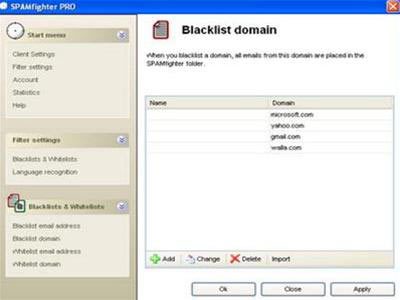
Filtering emails from websites that specialize in sending emails.
– To block all spam from a specific email-sending web structure, click the “Open” button in the “Blacklist Domain” tab -> click the “Add” button and enter the domain of the email-sending website to block all emails originating from it. For example: to block all emails sent from Yahoo Mail, Gmail, or Hotmail, you simply need to enter the domains like yahoo.com, gmail.com, or microsoft.com in the “Domain” field, and then all emails from these websites will be sent directly to the SPAMfighter spam box.

Filtering emails by language.
To become a leading spam filtering application, SPAMfighter also includes a unique feature for filtering emails by language. To use this feature, go to More… -> Options -> select the “Languages recognition” tab. SPAMfighter has preset the default mode to “Reject email in the selected languages.” In the list below, you just need to check a language, and SPAMfighter will treat all emails written in that language as spam and throw them directly into the trash. SPAMfighter recognizes up to 18 languages, including: Arabic, Chinese, Danish, German, English, Finnish, Dutch, French, Hebrew, Italian, Japanese, Korean, Norwegian, Russian, Spanish, Thai, and Swiss.
SPAMfighter is compatible with Outlook versions 2000/2002 (XP), Outlook 2003, and Outlook Express versions 5.5 and above.
This excellent SPAMfighter tool is currently sold for $29. Users can click here to download and try the latest version, SPAMfighter 4.5.4, which has a size of 841 KB or find it in software stores.
THUY KHANH



















































