All data on the iPhone is accessed using the phone’s unlock code; however, users can enhance their phone’s security with this simple tip.
At the end of February, the Wall Street Journal published an article about numerous cases where iPhone users had their unlock codes observed by thieves, who then stole the devices to access the victims’ stored data.
Once a thief knows the iPhone unlock code, they can easily change the password linked to the Apple ID, lock the account, and access all files stored in the victim’s iCloud. They can even access financial apps, such as banking apps, using the unlock code.
With knowledge of the iPhone passcode, a thief can also reset the victim’s Apple ID password in the Settings app, even if Face ID or Touch ID is enabled. They can then disable the Find My iPhone feature on the device, preventing the owner from tracking its location or remotely erasing the device through iCloud.
By default, the iPhone unlock code is used to access all data belonging to the owner. Therefore, to avoid unfortunate situations, users should add an extra layer of security to their iCloud accounts.
This can be done directly in the Settings on the iPhone through the Screen Time feature.
To enhance iPhone security, users simply need to add a Screen Time passcode to their iCloud settings. This passcode will prevent thieves from accessing the user’s iCloud settings.
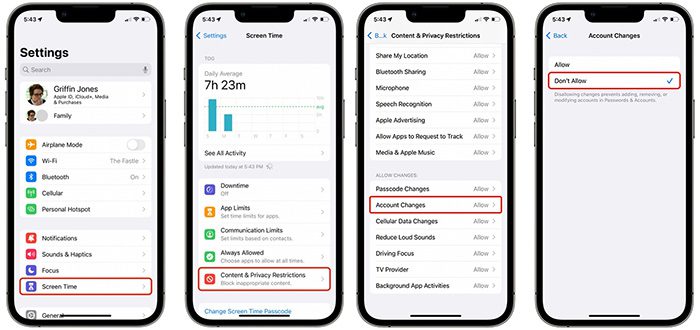
Steps to set the Screen Time passcode feature on iPhone.
If the phone is unfortunately stolen and the thief attempts to change the password, they will have to bypass an additional layer of security. During this time, the user can simply access the Find My app and set the iPhone to Lost Mode.
To set this up, users go to Settings -> Screen Time -> Content & Privacy Restrictions and enable this feature.
Next, scroll to the bottom of the screen and tap on Change Account -> select Don’t Allow.
Then, return to Screen Time, scroll down, and tap on Use Screen Time Passcode.
Here, users can set an additional secure password for their iCloud account. This Screen Time passcode was originally designed for parents to limit their children’s phone usage or prevent them from making in-app purchases.
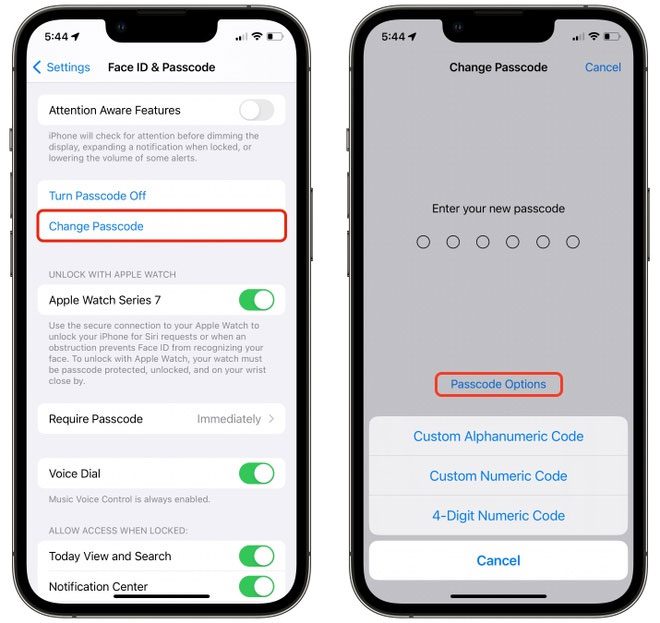
How to change the password to include both letters and numbers on iPhone.
Additionally, users can further enhance iPhone security by using unlock codes that contain both letters and numbers. This type of password is much harder to be observed or guessed compared to a standard PIN.
To set a strong unlock code that includes both letters and numbers, users go to Settings -> Face ID & Passcode -> Change Passcode. Then, tap on Password Options and switch to Password with Letters & Numbers.
This method may be somewhat inconvenient when the owner needs to unlock the phone. However, iPhone models from iPhone X onward already feature Face ID, allowing users to enter their password only after restarting the device.


















































