If you have been using an iPhone for a while, you may have encountered annoying and distracting notifications, such as low storage warnings or notifications from applications that do not interest you.
Typically, users tend to delete unused apps to clean up and free up storage on their iPhone. However, few are aware that iOS has a built-in tool to assist users in this process.
Cleaning Up Unused Apps
To access this tool, go to Settings > General > iPhone Storage.
Here, users will see a list of all the apps on the device, along with a chart illustrating the storage each app occupies and when it was last used. This information is helpful for users in deciding which apps to delete.
For each app, iOS offers users two options: Delete Completely or Offload. Offloading means temporarily removing the app without deleting its data. If you choose Offload, you can download the app again at any time from the App Library, and all history or changes within the app will remain intact.
You can also enable the feature to automatically offload unused apps when storage is full by going to Settings > General > iPhone Storage and turning on the Remove Unused Apps option.
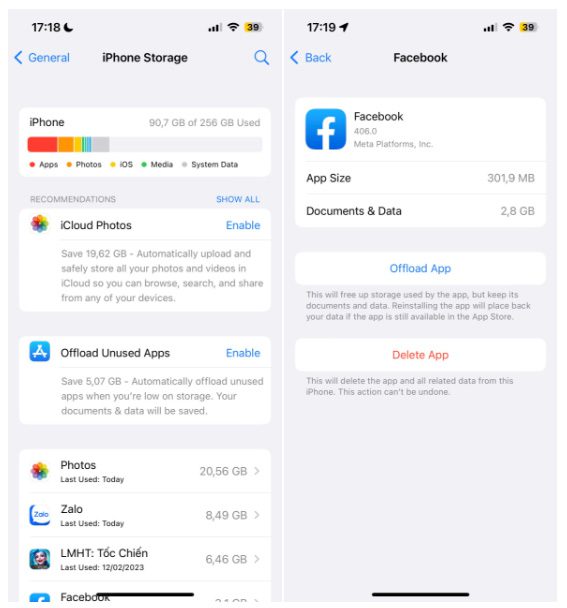
iPhone can automatically offload unused apps.
With Apple Music, the app even displays a list of songs stored on the device, categorized by artist name and album, making it easier for users to choose which songs to delete.
Meanwhile, the default Messages app has a separate section for received files. Users can view the storage space that photos, videos, and GIFs from messages are occupying, especially highlighting files that take up significant space.
Other Features That Should Be Regularly Cleaned Up
Users can set iOS to automatically delete old messages and attachments by going to Settings > Messages, then in the Message History section, select Keep Messages. By default, the app retains messages indefinitely, but users can change this to 30 days or one year, depending on their needs.
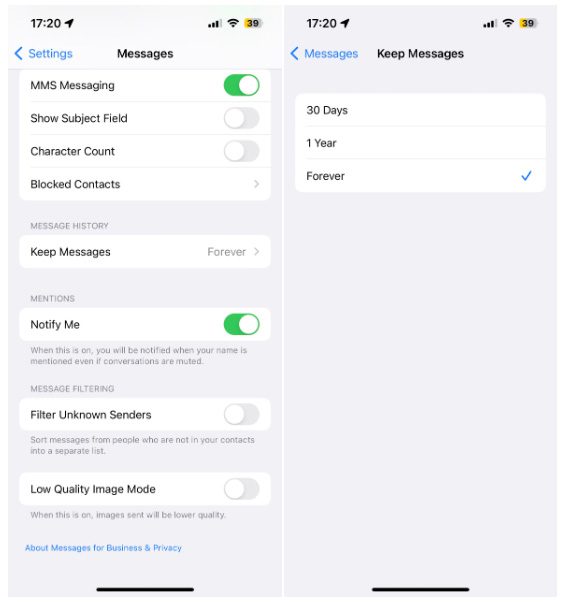
Users can choose to keep messages forever or delete them after one month or one year.
Additionally, the contacts list is another area that needs regular cleanup. The iPhone will help you list duplicate contacts, but the final decision on which phone numbers to keep or delete is up to you to avoid missing important contacts.
Users should also regularly check their notification settings, as notifications from apps can drain battery life and even distract from tasks. Starting with iOS 15, Apple has added the ability to customize notifications, scheduling them to appear at specific times during the day.
To do this, go to Settings > Notifications > Scheduled Summary and enable this option. Once activated, users can adjust the notification display time for each app as needed.
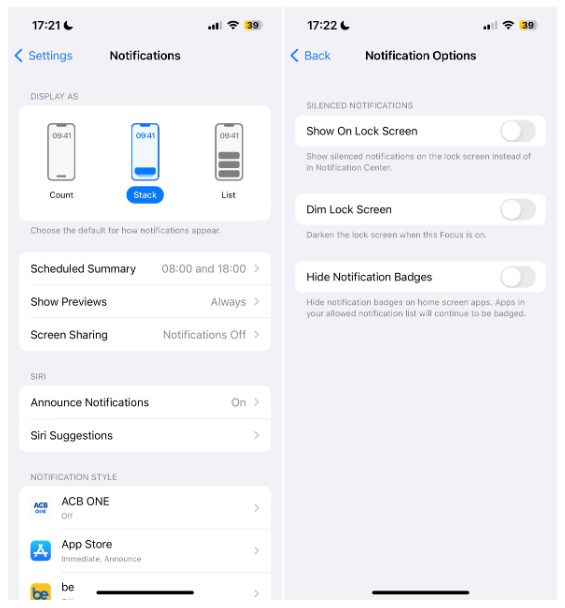
After scheduling, notifications from apps will only appear at certain times of the day.
The scheduled notification feature allows users to avoid frequently checking notifications and being distracted by them. Instead, they will receive notifications all at once at specific times during the day for easier management. Additionally, you can set a schedule for notifications for each app.
Another available feature that helps users control app notifications on the iPhone is Focus Mode, allowing users to customize Do Not Disturb modes for different times or apps. They can freely decide which people and apps are allowed to send notifications.
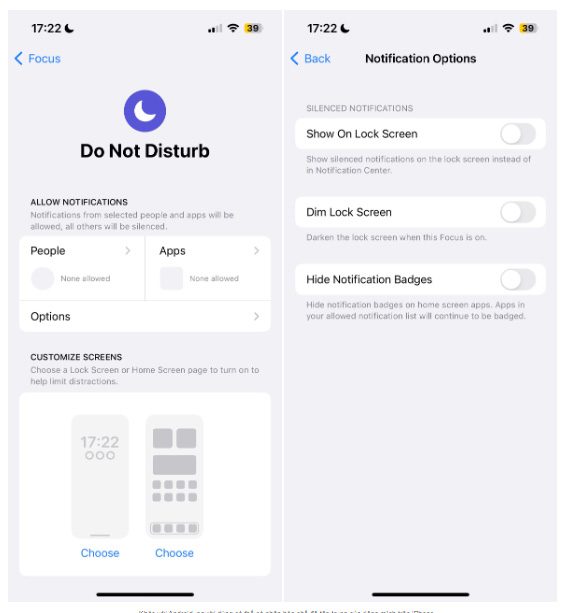
Unlike Android, users can personalize their own Focus Mode on iPhone.
To customize your own Focus Mode, go to Settings > Focus. Here, you can choose one of the pre-created modes or select Custom to create your own. If you create a new Focus Mode, you can select the apps and contacts that are allowed to send notifications when this mode is activated.
In the Options section at the bottom, you can also choose whether silent notifications will appear on the lock screen or customize the home screen to show only a few specific apps when Focus Mode is enabled.





















































